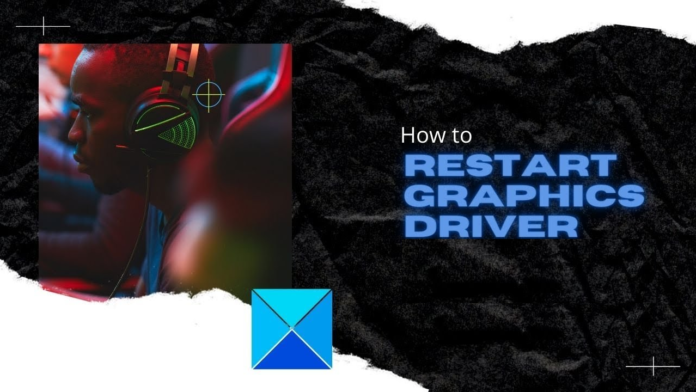Resetting your graphics driver can be a lifesaver when you’re experiencing display issues, crashes, or performance problems on your computer.
Whether you’re a gamer, a creative professional, or just a regular user, understanding how to reset your graphics driver can help you troubleshoot and fix many common issues without needing to restart your entire system.
In this guide, we’ll walk you through the reasons for resetting your graphics driver, the different methods to do it, and tips to ensure your system runs smoothly afterward.
Table of Contents
- Introduction
- Why You Might Need to Reset Your Graphics Driver
- Method 1: Using Keyboard Shortcuts
- The Quick Reset Method
- When to Use It
- Method 2: Resetting Graphics Driver via Device Manager
- Accessing Device Manager
- Disabling and Enabling the Graphics Driver
- Method 3: Reinstalling Graphics Drivers
- Uninstalling the Current Driver
- Downloading and Installing the Latest Driver
- Method 4: Using Third-Party Software
- Benefits of Driver Reset Tools
- Popular Tools for Resetting Graphics Drivers
- Common Issues After Resetting Graphics Drivers
- Tips for Maintaining Graphics Driver Health
- Conclusion
Why You Might Need to Reset Your Graphics Driver?
Graphics drivers are crucial software components that allow your operating system to communicate with your graphics hardware. When they malfunction, you might experience issues like screen flickering, graphical glitches, or even system crashes. These issues can stem from various causes, such as corrupted driver files, software conflicts, or incomplete updates. Resetting your graphics driver can often resolve these problems quickly without the need for a full system reboot.
Method 1: Using Keyboard Shortcuts
The Quick Reset Method
The quickest way to reset your graphics driver on Windows is by using a simple keyboard shortcut: Win + Ctrl + Shift + B. This command prompts Windows to reset the graphics driver without closing any programs or applications you’re currently running. You’ll notice a brief screen flicker as the driver resets, and then your display should return to normal.
When to Use It?
This method is particularly useful when you’re experiencing minor graphical glitches or your screen freezes momentarily. It’s a non-invasive option that doesn’t affect your open files or applications, making it a good first step in troubleshooting.
Method 2: Resetting Graphics Driver via Device Manager
Accessing Device Manager
If the quick reset doesn’t solve your problem, you may need to reset the driver through the Device Manager. Here’s how:
- Right-click the Start button and select “Device Manager” from the menu.
- Expand the “Display adapters” section to see your graphics hardware.
Disabling and Enabling the Graphics Driver
To reset the driver:
- Right-click on your graphics driver (e.g., NVIDIA, AMD, Intel).
- Select “Disable device” and wait a few seconds.
- Right-click on it again and choose “Enable device.”
This process effectively resets the driver, similar to unplugging and re-plugging your graphics card. It’s a more thorough method than using a keyboard shortcut, as it refreshes the driver’s state within the operating system.
Method 3: Reinstalling Graphics Drivers
Uninstalling the Current Driver
If resetting the driver doesn’t resolve the issue, you might need to reinstall it. Start by uninstalling the current driver:
- Go to Device Manager and right-click on your graphics driver.
- Select “Uninstall device” and check the box to delete the driver software if prompted.
Downloading and Installing the Latest Driver
After uninstalling the driver:
- Visit the official website of your graphics card manufacturer (NVIDIA, AMD, or Intel).
- Download the latest driver version compatible with your system.
- Install the driver and restart your computer.
Reinstalling the driver can fix deeper issues, such as those caused by corrupted files or incompatible updates. Always ensure you’re downloading drivers from official sources to avoid security risks.
Method 4: Using Third-Party Software
Benefits of Driver Reset Tools
There are various third-party tools available that can help reset, uninstall, or update graphics drivers with ease. These tools often provide additional features, such as cleaning up leftover files and optimizing system settings for better performance.
Popular Tools for Resetting Graphics Drivers
Some of the popular tools include:
- DDU (Display Driver Uninstaller): A widely used tool that thoroughly removes old graphics drivers before you install new ones.
- Driver Booster: This software can automatically detect outdated drivers and update them with a single click.
- Driver Easy: Similar to Driver Booster, it offers a straightforward interface for managing and updating drivers.
Using these tools can save time and ensure that your graphics drivers are correctly installed and configured.
Common Issues After Resetting Graphics Drivers
After resetting your graphics driver, you might encounter a few common issues, such as:
- Resolution Changes: Your screen resolution might reset to default settings. You can adjust this in the Display settings.
- Missing Settings: Some custom settings or profiles might be lost after a reset. Make sure to reconfigure your graphics settings according to your preferences.
- Driver Conflicts: If you installed multiple drivers, conflicts could arise. Ensure only the necessary drivers are installed to avoid these issues.
Tips for Maintaining Graphics Driver Health
To keep your graphics drivers in optimal condition:
- Regularly Update Drivers: Always use the latest driver versions to benefit from performance improvements and bug fixes.
- Avoid Beta Drivers: Unless you need a specific feature, stick to stable driver releases to minimize risks.
- Monitor System Health: Use system monitoring tools to check your GPU’s temperature and performance, preventing overheating or overloading.
Conclusion
Resetting your graphics driver can be a quick fix for many common display issues, but it’s important to choose the right method based on the severity of the problem.
Whether you’re using a simple keyboard shortcut or reinstalling the driver entirely, each method serves its purpose in ensuring your system runs smoothly. By understanding these techniques and maintaining your graphics drivers, you can prevent future issues and keep your computer’s display running optimally.
Frequently Asked Questions
How do I reset my graphics driver without restarting my computer?
- You can reset your graphics driver without restarting your computer by using the Win + Ctrl + Shift + B keyboard shortcut. This command refreshes the driver, causing the screen to flicker momentarily, and then restores display functionality.
Will resetting the graphics driver fix display issues?
- Resetting the graphics driver can resolve various display issues such as screen flickering, graphical glitches, or a frozen screen. However, if the problem persists, you may need to update or reinstall the driver.
What happens when you reset your graphics driver?
- When you reset your graphics driver, the current session of the driver is restarted, which can clear temporary bugs or glitches. Your screen might briefly go black or flicker, but open applications should remain unaffected.
Is it safe to reset my graphics driver frequently?
- It is generally safe to reset your graphics driver occasionally to resolve issues. However, if you find yourself needing to reset it frequently, it might indicate deeper problems such as outdated drivers, hardware issues, or overheating.
Can resetting my graphics driver improve gaming performance?
- Resetting your graphics driver can temporarily improve performance if the driver was malfunctioning. However, for long-term performance improvements, consider updating your driver, optimizing your system settings, or upgrading your hardware.