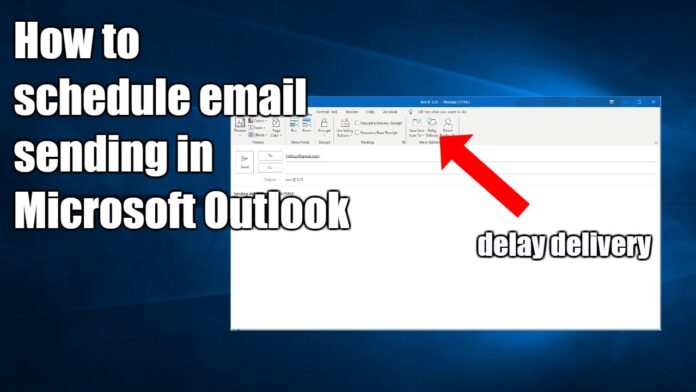Table of Contents
- Introduction
- Advantages of Scheduling Emails
- Step-by-Step Instructions to Schedule Send in Outlook
- Scheduling Emails in Outlook for Desktop
- Scheduling Emails in Outlook for Web
- Scheduling Emails in Outlook for Mobile
- Effective Email Scheduling Tips
- Troubleshooting Common Issues
- FAQs
- Conclusion
In our fast-paced world, efficient email management is essential. Using Outlook’s email scheduling feature allows you to strategically plan your communications, ensuring your messages reach recipients at the best possible time. This functionality is particularly valuable for coordinating across different time zones and maintaining timely follow-ups. This comprehensive guide will explain how to schedule emails in Outlook across various platforms and offer tips for effective email scheduling.
Advantages of Scheduling Emails
Scheduling emails in Outlook provides multiple benefits:
- Optimal Timing: Deliver emails at the most suitable times for recipients, enhancing the likelihood they will be read.
- Time Management: Write emails in advance, freeing up your schedule.
- Consistency: Ensure regular communication with clients and colleagues.
- Professionalism: Avoid sending emails at inconvenient times, such as late at night.
Scheduling emails helps optimize the timing of your communications, making sure they reach recipients when they are most likely to be noticed. This is especially useful for teams working across different time zones. By preparing emails in advance, you can manage your time more effectively, allowing you to focus on other tasks. Consistent communication is crucial for maintaining professional relationships, and scheduled emails help achieve this. Furthermore, it prevents the risk of sending emails at inappropriate hours, which can sometimes be perceived as unprofessional.
Step-by-Step Instructions to Schedule Send in Outlook
Scheduling Emails in Outlook for Desktop
- Compose Your Email
- Launch Outlook and select the “New Email” option to start composing your message.
- Start by launching the Outlook application on your desktop. Click the “New Email” button to launch a fresh email composition window. Compose your email as usual, ensuring all necessary details and attachments are included.
- Access Delay Delivery Options
- Next, navigate to the “Options” tab within the email composition window.
- Select the “Delay Delivery” option, located within the “More Options” section.
- In the email window, switch to the “Options” tab, where you’ll find the “More Options” section. Within this section, click on the “Delay Delivery” option to open the “Properties” dialog box and access additional settings.
- Set Delivery Date and Time
- Check the “Do not deliver before” box in the “Properties” dialog box to activate delayed sending.
- Choose the desired date and time for your email to be sent.
- Click “Close.”
- In the “Properties” dialog box, select the “Do not deliver before” checkbox to activate the scheduling feature and set a delay for your email. Then, utilize the calendar and time picker tools to specify your preferred email send time. After setting your desired time, click the “Close” button to save your changes and confirm your scheduled send time.
- Send Your Email
- After setting the delivery time, click “Send.” Your email will be stored in the Outbox until the scheduled time.
- Finally, click “Send.” Your email will move to the Outbox and stay there until the scheduled delivery time. Make sure Outlook remains open and connected to the internet for the email to be sent on time.
Scheduling Emails in Outlook for Web
- Compose Your Email
- Launch Outlook in your web browser and initiate a new email by clicking on the “New message” button.
- Open Outlook in your preferred web browser and click “New message” to start composing your email. Write your message as you normally would, including the recipient’s email address, subject line, and body text.
- Access Send Later Options
- Click or tap the downward-facing arrow icon (∇) next to the “Send” button to reveal a dropdown menu, which will provide you with additional options to customize your email sending preferences.
- Select “Send later.”
- When your email is composed and ready for dispatch, click on the dropdown arrow adjacent to the “Send” button, then select the “Send later” option from the ensuing dropdown menu.
- Set Delivery Date and Time
- Select the desired date and time for your email to be dispatched, allowing you to schedule it in advance.
- Click “Send.”
- A new dialog box will appear, allowing you to select the date and time for your email to be sent. Choose your preferred delivery time and click “Send.” Your email will be scheduled to go out at the specified time.
Scheduling Emails in Outlook for Mobile
- Compose Your Email
- Launch the Outlook app and tap the “+” (plus) icon to compose a new email.
- Open the Outlook app on your mobile device and tap the “+” icon to start a new email. Then, enter the recipient’s email address, add a subject line, and type your message in the body of the email.
- Access Scheduling Options
- Access additional options by tapping the three vertical dots (⋯) located in the upper right corner of the screen.
- Select “Schedule send.”
- In the email composition window, tap the three dots (more options) in the upper right corner. In the menu that appears, choose the “Schedule send” option to plan the delivery of your email at a later time.
- Set Delivery Date and Time
- Enter the recipient’s email address in the “To” field. You can type in the address or select it from your contacts.
- Add a clear and concise subject line that summarizes the purpose of your email.
- Type your message in the body of the email. Be sure to include all relevant details and information you want to convey to the recipient.
- Tap “Done” and then “Send.”
- A new screen will appear, allowing you to set the date and time for your email to be sent. Choose the desired date and time for your email to be sent, then tap “Done” to confirm. Finally, tap the “Send” button to schedule your email and ensure it is delivered at the specified time.
What Are the Effective Email Scheduling Tips?
- Know Your Audience: Schedule emails when your recipients are most likely to check their inboxes.
- Avoid Peak Times: Avoid sending emails during peak hours when inboxes are usually crowded.
- Plan Follow-Ups: Schedule follow-up emails to maintain consistent communication.
- Use Clear Subject Lines: Ensure your subject lines are clear and concise to grab immediate attention.
- Test Different Times: Experiment with different send times to see when your emails receive the best response.
Understanding your audience is key to effective email scheduling. Consider their time zones and work habits to send emails when they are most likely to check their inboxes. Avoid peak times when inboxes are flooded with emails, reducing the chances of your email being noticed. Scheduling follow-up emails ensures consistent and effective communication. Clear and concise subject lines are crucial to catch the recipient’s attention immediately. Additionally, experimenting with different send times can help determine the best times to reach your audience.
How to Troubleshoot Common Issues?
Scheduling emails in Outlook is generally straightforward, but you may encounter some common issues. If your email is stuck in the Outbox, ensure that Outlook is online and connected to the internet. Double-check your time zone settings in Outlook to avoid scheduling errors. If an email does not send at the scheduled time, verify that the time has indeed passed and that Outlook is running. Sometimes, issues can arise due to outdated software, so keeping your Outlook application updated can help prevent problems.
FAQs
1. Can I edit a scheduled email in Outlook? Yes, you can edit a scheduled email by opening it from the Outbox, making your changes, and then rescheduling it.
2. Will my scheduled email send if Outlook is closed? No, Outlook needs to be open and connected to the internet for the email to be sent at the scheduled time.
3. Can I schedule recurring emails in Outlook? Outlook does not have a built-in feature for scheduling recurring emails, but you can use third-party add-ins to achieve this.
4. What happens if I delete a scheduled email? If you delete a scheduled email from the Outbox, it will not be sent.
5. Can I schedule emails for multiple recipients? Yes, you can schedule emails for multiple recipients in the same way you schedule a single email.
Conclusion
Scheduling emails in Outlook is a powerful tool that can enhance your productivity and ensure your messages are delivered at the optimal time.
By following the steps outlined in this guide, you can easily schedule emails on the desktop, web, and mobile versions of Outlook. Remember to consider your audience and experiment with different send times to maximize your email’s effectiveness.