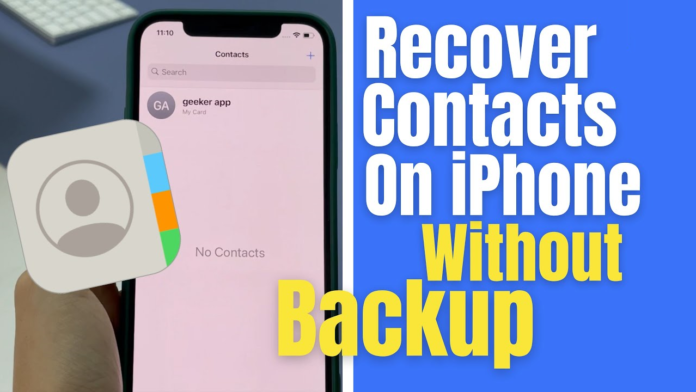Table of Contents
- Introduction
- Using iCloud to Recover Deleted Contacts
- Accessing iCloud on a Browser
- Restoring Contacts from iCloud Backup
- Recovering Contacts from iTunes Backup
- Restoring iPhone via iTunes
- Selective Contact Recovery with Third-Party Software
- Using Third-Party Software to Retrieve Deleted Contacts
- Recommended Third-Party Software Options
- Step-by-Step Guide to Using Third-Party Software
- Retrieving Contacts from Email Accounts
- Checking Email Account Sync Settings
- Recovering Contacts from Email Providers
- FAQs
- Conclusion
Losing important contacts on your iPhone can be very frustrating. Whether it’s due to accidental deletion, software issues, or a recent update, the sudden disappearance of contacts can leave you feeling helpless. Fortunately, there are several methods to recover deleted contacts on an iPhone.
In this blog, we will look into various ways to retrieve your lost contacts, from using iCloud and iTunes backups to employing third-party software and checking email account sync settings.
How to Use iCloud to Recover Deleted Contacts?
One of the easiest and most reliable ways to recover deleted contacts is through iCloud. If you have iCloud Backup enabled, you can restore your contacts from a previous backup.
Accessing iCloud on a Browser
- Open a web browser on your computer.
- Go to iCloud.com.
- Sign in using your Apple credentials.
- Once logged in, click on “Account Settings”.
Restoring Contacts from iCloud Backup
- In “Account Settings,” navigate down to the “Advanced” section.
- Click on “Restore Contacts”.
- A list of available archives will appear, showing the dates when backups were made.
- Select the latest backup that includes your deleted contacts.
- Click “Restore” to begin the process.
How to Recover Contacts from iTunes Backup?
If you frequently back up your iPhone using iTunes, you can restore your contacts from one of those backups.
Restoring iPhone via iTunes
- Attach your iPhone to your computer and start iTunes.
- Click on your device when it shows up in iTunes.
- Click on “Restore Backup”.
- Choose the most recent backup that contains your contacts.
- Press “Restore” and allow the process to complete.
Selective Contact Recovery with Third-Party Software
If you prefer not to restore the entire backup, you can use third-party software to extract only the contacts.
- Download and install a reputable third-party software like Dr.Fone or iMazing.
- Connect your iPhone to your computer.
- Open the software and select “Recover from iTunes Backup”.
- Choose the backup file and scan for contacts.
- Review and pick the contacts you wish to recover, then save them to your device.
Using Third-Party Software to Retrieve Deleted Contacts
Several third-party tools can help you recover deleted contacts directly from your iPhone without a backup.
Recommended Third-Party Software Options
- Dr.Fone – Data Recovery
- Tenorshare UltData
- iMobie PhoneRescue
Step-by-Step Guide to Using Third-Party Software
- Install the chosen software on your computer after downloading it.
- Connect your iPhone to the computer.
- Launch the software and select the option to recover contacts.
- Adhere to the on-screen directions to scan your iPhone.
- Preview the found contacts and select those you wish to recover.
- Save the recovered contacts to your iPhone or export them to your computer.
How to Retrieve Contacts from Email Accounts?
If you have synced your contacts with an email account like Gmail or Outlook, you can recover them from there.
Checking Email Account Sync Settings
- Open “Settings” on your iPhone.
- Tap “Passwords & Accounts”.
- Select the email account you use for syncing contacts.
- Ensure the “Contacts” toggle is enabled.
Recovering Contacts from Email Providers
- Log in to your email account on a computer.
- Navigate to the contacts or address book section.
- Search for a “Restore” or “Undo” option (commonly found in Gmail and other email services).
- Follow the instructions to restore deleted contacts.
FAQs
- Can I recover contacts without a backup?
Yes, you can use third-party software to scan and recover contacts directly from your iPhone. - How often should I back up my contacts?
It’s advisable to back up your contacts regularly, at least once a week, to prevent data loss. - Will restoring a backup delete my current data?
Restoring from an iTunes or iCloud backup will replace current data with the backup data. Use third-party software for selective recovery to avoid this. - Are third-party recovery tools safe?
Reputable third-party tools are generally safe, but ensure you download from official websites and read reviews before use. - Can I recover contacts from a broken iPhone?
If the iPhone is still recognized by a computer, third-party software can help recover contacts. If not, recovering data from backups is your best option.
Conclusion
Losing contacts on your iPhone doesn’t have to be a permanent issue. With methods ranging from iCloud and iTunes backups to third-party recovery software and email account sync, there are multiple ways to retrieve your lost information.
Regular backups and being familiar with these recovery options can save you time and stress in the future. Always ensure your data is backed up regularly to avoid such issues.