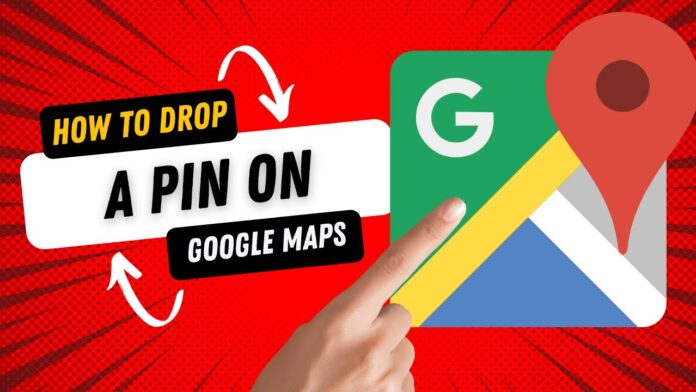In the digital age, pinpointing a specific location on a map is a fundamental skill that can be incredibly useful in a variety of situations. Whether you’re trying to meet up with friends, find your car in a crowded parking lot, or share a secret spot with someone, knowing how to drop a pin on a map is essential.
In this detailed guide, we will look into the steps to drop a pin on various platforms, including Google Maps, Apple Maps, and other applications. We’ll also discuss the benefits of pin dropping and some creative uses for this feature.
Table of Contents
- Introduction to Dropping Pins
- Benefits of Dropping Pins
- How to Drop a Pin on Google Maps
- On Desktop
- On Mobile
- How to Drop a Pin on Apple Maps
- On iPhone/iPad
- On Mac
- How to Drop a Pin on Other Mapping Applications
- Waze
- MapQuest
- Creative Uses for Dropping Pins
- Conclusion
What Are the Benefits of Dropping Pins?
Dropping pins can offer several advantages:
- Precision: Easily mark exact locations that might not have a specific address.
- Navigation: Use pins to navigate to specific points without the need for an address.
- Sharing: Share your exact location or a point of interest with friends and family.
- Organization: Save locations for future reference, such as favorite restaurants or potential travel destinations.
- Safety: Quickly share your location in case of emergencies.
How to Drop a Pin on Google Maps?
Google Maps is one of the most widely used mapping applications, offering a robust and user-friendly interface for dropping pins.
On Desktop
- Open Google Maps:
Access Google Maps through your preferred web browser. - Find the Location:
Zoom in on the location where you’d like to place a marker. You can use the search bar to find a specific address or zoom in and out to find the location manually. - Drop the Pin:
Select the precise location on the map where you’d like to place the pin by clicking on it. A small grey pin will appear. - Get More Information:
Select the grey pin icon to reveal a details box at the bottom of the screen, displaying additional information about the location. Here, you can see the coordinates, address, and additional options. - Save or Share the Pin:
Click on the options to save the pin to a list, share it via email or social media, or get directions to or from the location.
On Mobile
- Open Google Maps App:
Tap the Google Maps icon on your smartphone’s home screen to open the app and access its features. - Find the Location:
Either enter the location’s name or address in the search field or use the map’s zoom and pan features to manually find the place you’re looking for. - Drop the Pin:
Press and hold on the exact spot where you want to drop the pin until a red pin appears. - Get More Information:
Select the pin to expand a details card at the screen’s bottom, displaying relevant information about the location. - Save or Share the Pin:
Use the options on the information card to save, share, or get directions.
How to Drop a Pin on Apple Maps?
Apple Maps offers a seamless experience for iOS and macOS users, making it easy to drop and share pins.
On iPhone/iPad
- Open Apple Maps:
Tap the Maps icon on your iPhone or iPad’s home screen to open the app and start exploring locations, getting directions, and more. - Find the Location:
Enter your destination’s name, address, or coordinates in the search field, or use the map’s interactive tools to zoom, pan, and find the location manually. - Drop the Pin:
Long-press on the location until a red pin appears, indicating the exact spot you’ve selected. - Get More Information:
Tap the pin to see the location details. - Save or Share the Pin:
Use the options to add to favorites, share the location, or get directions.
On Mac
- Open Apple Maps:
Click the Maps icon in the Dock or navigate to the Applications folder to open the app and explore locations, get directions, and more on your Mac. - Find the Location:
Find your desired location by typing in the search bar or by using the mouse or trackpad to navigate the map, zooming in and out as needed. - Drop the Pin:
Click and hold the location until a pin is dropped. - Get More Information:
Click on the pin to see the location details. - Save or Share the Pin:
Use the options to add to favorites, share the location, or get directions.
How to Drop a Pin on Other Mapping Applications?
Waze
The navigation app Waze is famous for its accurate and up-to-the-minute traffic information, helping users reach their destinations efficiently.
- Open Waze:
Open the Waze app on your smartphone. - Find the Location:
You can either type your destination into the search bar or use the interactive map to find and select your desired location. - Drop the Pin:
Tap and hold the location until a pin is dropped. - Get More Information:
Tap the pin for more details. - Save or Share the Pin:
Use the options to save or share the location.
MapQuest
MapQuest offers a classic mapping experience with modern features.
- Open MapQuest:
Go to MapQuest in your web browser or open the app. - Find the Location:
Enter your destination in the search field or use the map to pinpoint your desired endpoint. - Drop the Pin:
Long press on the desired location on the map until a marker appears, indicating the spot you’ve selected. - Get More Information:
Click or tap the pin for more details. - Save or Share the Pin:
Use the options to save or share the location.
Creative Uses for Dropping Pins
Dropping pins isn’t just for navigation—there are many creative ways to use this feature:
- Travel Planning: Mark all the places you want to visit on a trip and easily navigate between them.
- Real Estate: Share exact property locations with potential buyers.
- Event Planning: Mark locations for events, such as where guests should park or specific entrances.
- Hiking and Outdoor Activities: Mark trailheads, campsites, and points of interest for outdoor adventures.
- Photography: Mark spots with great views or interesting subjects to revisit for photography.
- Geocaching: Use pins to mark geocache locations or find new ones.
Conclusion
Dropping a pin is a simple yet powerful tool that can significantly enhance your navigation and location-sharing capabilities. Whether you’re using Google Maps, Apple Maps, or another mapping application, the process is straightforward and offers a range of benefits. From precise navigation to creative uses like travel planning and event coordination, knowing how to drop a pin is a valuable skill in the modern digital world.
By mastering the art of dropping pins, you can ensure that you never get lost, always find your way back to favorite spots, and easily share precise locations with friends and family. So go ahead, drop a pin, and explore the world with confidence!