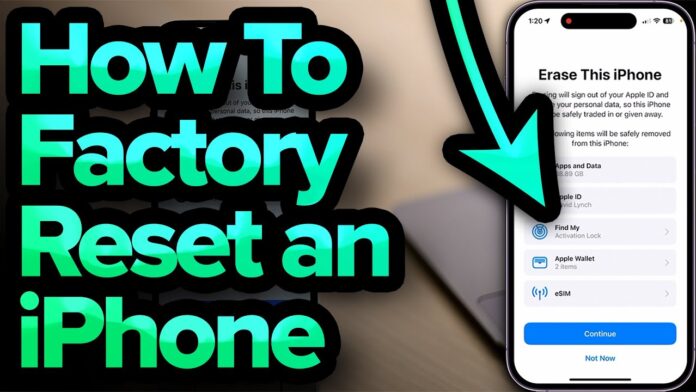Resetting your iPhone to factory settings can be a crucial step in troubleshooting issues or preparing the device for a new owner. This guide will walk you through the process of performing a factory reset using the hardware buttons on your iPhone, without relying on a computer.
Table of Contents
- Introduction
- Why Factory Reset Your iPhone?
- Backup Your Data
- Using iCloud
- Using iTunes/Finder
- Steps to Factory Reset iPhone with Buttons
- iPhone 8 and Later
- iPhone 7 and 7 Plus
- iPhone 6s and Earlier
- Post-Reset Setup
- Conclusion
- FAQs
A factory reset can help resolve persistent issues with your iPhone, such as software glitches or performance problems. It’s also a necessary step before selling or giving away your device.
In this blog, we’ll show you how to factory reset your iPhone using the hardware buttons, ensuring that you can complete the process even without access to a computer. Follow these steps carefully to reset your iPhone and restore it to its original settings.
Why Factory Reset Your iPhone?
Factory resetting your iPhone is useful in several scenarios:
- Troubleshooting: Resolving software issues or bugs that can’t be fixed through normal troubleshooting.
- Performance Boost: Clearing all data and settings can improve performance, especially if your iPhone has become sluggish.
- Preparation for Sale: Removing all personal data before selling or giving away your iPhone ensures privacy and security.
Process to Backing Up Your Data
Before performing a factory reset, it’s essential to safeguard your important information by creating a backup. You can backup your iPhone data in two ways:
Method 1: Using iCloud
- Ensure a stable Wi-Fi connection on your iPhone.
- Open the Settings app, tap your name, and select “iCloud”.
- Choose “iCloud Backup” and tap “Backup Now” to secure your data and initiate the backup.
Method 2: Using iTunes/Finder
- Connect your iPhone to your computer with a USB cable, creating a secure and encrypted link.
- Open iTunes on Windows or Finder on macOS and select your device.
- Start backing up your data by tapping the “Backup Now” button.
Methods to Factory Resetting Your iPhone
The steps to factory reset an iPhone using buttons vary by model. Here’s how to reset your iPhone, with specific instructions for different iPhone models.
iPhone 8 and Later
- Quickly tap the Volume Up button.
- Give the Volume Down button a quick press and release.
- Press and hold the Side button until the Apple logo appears, then maintain the hold until the recovery mode screen appears.
iPhone 7 and 7 Plus
- Press and hold both buttons, Volume Down and Sleep/Wake, together.
- Keep holding them until the recovery mode screen appears on your iPhone.
iPhone 6s and Earlier
- Press and hold both buttons, Home and Sleep/Wake, together.
- Maintain the hold until the recovery mode screen appears.
Next, follow these steps:
- Establish a connection between your iPhone and a computer with iTunes or Finder.
- Choose the “Restore” option when prompted to restore or update your iPhone.
How to Post-Reset Setup?
After the factory reset, set up your iPhone as new or restore from a backup:
- Turn on your iPhone by pressing the Side or Top button.
- Follow the on-screen instructions to set up your iPhone, including selecting your language, region, and Wi-Fi network.
- If you have a backup, select either “Restore from iCloud Backup” or “Restore from iTunes/Finder Backup” and follow the on-screen prompts to restore your data.
How to Troubleshoot Common Issues During Factory Reset?
Sometimes, you may encounter problems while attempting to factory reset your iPhone. Here are some common issues and their solutions:
- iPhone Stuck in Recovery Mode: If your iPhone gets stuck in recovery mode during the reset process, try using iTunes or Finder to restore it again. If this fails, you might need to use DFU (Device Firmware Update) mode.
- Unable to Enter Recovery Mode: Ensure you’re pressing the correct button combination for your specific iPhone model. If your buttons are not responsive, there might be a hardware issue.
- iTunes/Finder Not Recognizing iPhone: Check the USB cable and port you are using. Try connecting to a different port or using a different cable. Ensure that your computer is running the latest version of iTunes or macOS.
- Error Messages During Restore: Look up the specific error code on Apple’s support website for tailored troubleshooting steps. Common solutions include checking your internet connection and ensuring you have enough storage on your computer.
By addressing these common issues, you can smoothly complete the factory reset process and get your iPhone back to its default state.
Conclusion
Factory resetting your iPhone using the hardware buttons is a straightforward process that can resolve various issues and prepare your device for a new owner.
Remember to backup your data before performing a reset to safeguard your important information and avoid losing precious memories, contacts, and other vital data. By following the steps outlined in this guide, you can successfully reset your iPhone and restore it to its factory settings.
FAQs
- What is a factory reset? A factory reset erases all data and settings on your iPhone, returning it to its original state as it was when it first left the factory.
- Does a factory reset erase everything on an iPhone? Yes, it does.Performing a factory reset will erase all content, including data, settings, and apps. Ensure you backup your data before resetting to prevent data loss.
- Can I factory reset my iPhone without a computer? Yes, you can use the hardware buttons to enter recovery mode and then connect to a computer to complete the reset.
- Why isn’t my iPhone entering recovery mode? Ensure you are pressing the correct buttons for your iPhone model and holding them for the appropriate amount of time. If the issue remains unresolved, contact Apple Support for further assistance and guidance.
- How long does a factory reset take? The factory reset process can take several minutes to complete, depending on the speed of your internet connection and the amount of data on your iPhone.