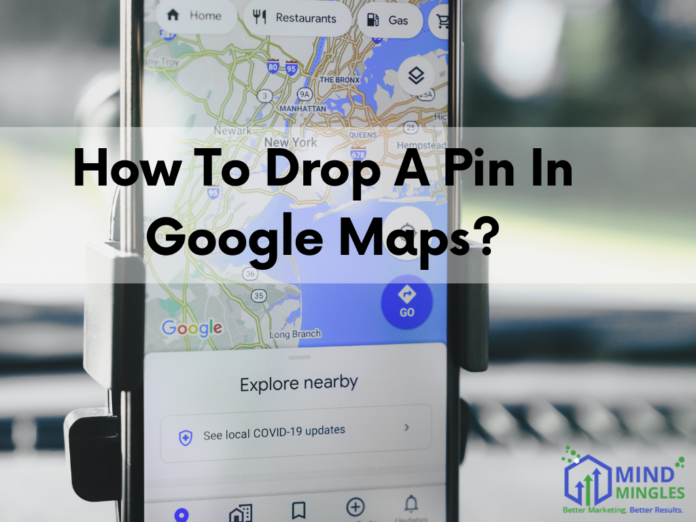Table of Contents
- Introduction
- Why You Might Need to Drop a Pin
- Adding a Location Marker on Google Maps via Your Phone
- Step-by-Step Guide for Android
- Step-by-Step Guide for iPhone
- How to Drop a Pin on Google Maps Using a Desktop
- Using Dropped Pins for Navigation
- Sharing a Dropped Pin
- Frequently Asked Questions (FAQs)
- Conclusion
Dropping a pin on Google Maps can be extremely useful for marking specific locations, whether it’s a meeting spot, a favorite restaurant, or a scenic viewpoint.
In this blog, we will go through the process of dropping a pin on Google Maps using different devices and provide tips on how to use and share these pins effectively. Let’s look into the world of Google Maps and explore how this simple feature can make navigation a breeze.
Why You Might Need to Drop a Pin?
There are several reasons why dropping a pin on Google Maps can be beneficial:
- Marking Precise Locations: When addresses aren’t specific enough, pins can provide exact locations.
- Sharing Locations: Easily share the exact location with friends or family.
- Navigation: Use pins for precise navigation to locations without addresses.
- Exploring New Areas: Mark points of interest for future visits.
- Business Needs: Mark customer locations or delivery points.
How to Drop a Pin on Google Maps Using a Smartphone?
Step-by-Step Guide for Android
- Access Google Maps: Open the Google Maps application on your Android smartphone.
- Identify the Location: Pan and zoom to find the exact spot where you’d like to place a marker. You can search for an address, scroll through the map, or use your device’s location services to find your current location.
- Drop the Pin: Tap and hold the exact spot on the map where you want to drop the pin. A red pin will appear, and the address or coordinates will display at the bottom.
- Mark the Spot: Tap the info card at the bottom, then hit “Save” to bookmark the location and keep it stored in your Google Maps account for later use.
- Label the Pin: You can label the pin for easy identification in the future.
Step-by-Step Guide for iPhone
- Initiate Google Maps: Start by launching the Google Maps app on your iOS device, which can be found on your home screen or in your app library.
- Find the Location: Move the map to find the desired location.
- Drop the Pin: Press and hold the location on the map. A red pin will drop, and the address or coordinates will show at the bottom.
- Mark the Spot: Select the address field at the bottom, then tap “Save” to store the location in your Google Maps account, allowing you to quickly access it later.
- Label the Pin: Add a label to the pin for easier future reference.
How to Drop a Pin on Google Maps Using a Desktop?
- Launch Google Maps in a Browser: Head to the Google Maps website by typing “maps.google.com” in your web browser’s address bar and pressing Enter, or search for “Google Maps” in your browser’s search bar to access the mapping service.
- Find the Location: Use the search bar or navigate manually to find the location.
- Drop the Pin: Click on the exact spot where you want the pin. A small grey pin will appear, and an info box will show the details.
- Save the Location: Click on the info box, then select “Save” to add it to your saved places.
- Label the Pin: Optionally, label the pin for easier future identification.
Using Dropped Pins for Navigation
- Getting Directions: After dropping a pin, click or tap on the pin to open its info box, then select “Directions”. Enter your starting point to get the route.
- Distance Calculation: Use the dropped pin to measure distances between locations by selecting “Measure distance” from the pin’s info box.
- Offline Navigation: Save the pin location for offline use, ensuring you can navigate even without internet access.
Sharing a Dropped Pin
- Open the Pin: Click or tap on the dropped pin to open its info box.
- Select Share: Click or tap the share icon in the info box.
- Choose a Sharing Method: Select from various sharing options such as messaging apps, email, or social media.
- Send the Location: Share the pin with your contact, and they will receive a link to the exact location.
Frequently Asked Questions (FAQs)
1. Can I drop multiple pins on Google Maps?
Currently, Google Maps allows only one dropped pin at a time on mobile devices. However, you can save multiple locations to your saved places.
2. How can I remove a dropped pin?
To remove a dropped pin, simply tap or click on the pin and select “Remove” from the info box.
3. Is it possible to rename a dropped pin?
Yes, after saving a pin, you can rename it by going to your saved places, selecting the pin, and choosing the “Edit” option.
4. Can I use dropped pins for creating custom maps?
Yes, Google Maps allows you to create custom maps with multiple pins using the “Your places” feature on the desktop version.
5. Do dropped pins work offline?
Yes, if you save the map area for offline use, you can access and navigate to dropped pins without an internet connection.
Conclusion
Dropping a pin in Google Maps is a simple yet powerful tool that can enhance your navigation experience. Whether you’re marking a meeting spot, sharing a hidden gem, or planning a trip, dropped pins ensure you have the precise location at your fingertips. By following the steps outlined in this guide, you’ll be able to drop, use, and share pins effortlessly, making your journeys smoother and more efficient.