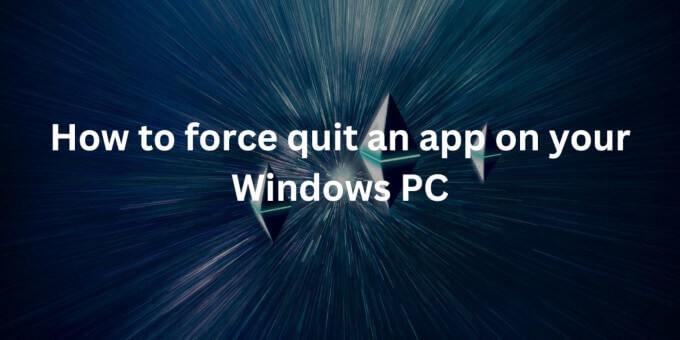When working on a Windows PC, it’s not uncommon to encounter unresponsive programs that refuse to close. Whether it’s due to a software glitch, high CPU usage, or a resource-hogging application, knowing how to force quit a stubborn program can save you time and prevent further frustration.
This guide will walk you through various methods to force quit applications on Windows, helping you regain control of your system efficiently.
Why Programs Become Unresponsive?
Programs on Windows can become unresponsive for several reasons, such as running out of system resources, conflicts with other software, or bugs within the application itself. When this happens, the program might freeze, and the usual methods of closing it (like clicking the “X” button) may not work.
Understanding why programs become unresponsive can help you choose the best method to force quit them without causing additional issues on your system.
Method 1: Using Task Manager
Task Manager is one of the most effective tools for force quitting programs on Windows. It provides detailed information about all running processes, allowing you to end the ones that are causing issues.
Opening Task Manager
To open Task Manager, you can use one of the following methods:
- Press Ctrl + Shift + Esc directly.
- Press Ctrl + Alt + Delete and select “Task Manager” from the options.
- Right-click on the taskbar and choose “Task Manager” from the context menu.
Ending the Task
Once Task Manager is open:
- Navigate to the “Processes” tab.
- Find the unresponsive program in the list.
- Right-click on the program and select “End Task” to close it immediately.
Ending a Process Tree
Sometimes, a single application might have multiple processes running under it. In such cases, ending just one process might not close the entire application. To resolve this:
- Right-click on the troublesome program.
- Select “Go to details” to view all related processes.
- Right-click on the main process and choose “End Process Tree.” This will close the entire application and all its associated processes.
Method 2: Using Keyboard Shortcuts
Keyboard shortcuts can be a quick and easy way to close unresponsive applications without needing to open Task Manager.
ALT + F4
This is a simple and effective shortcut to close the active window. Click on the application you want to close and press ALT + F4. If the program is responsive enough, it will close immediately.
CTRL + ALT + DELETE
If ALT + F4 doesn’t work, try pressing CTRL + ALT + DELETE and select “Task Manager” from the options to proceed with closing the program as described earlier.
Method 3: Using Command Prompt
The Command Prompt offers more control over your system and can be used to force quit applications when other methods fail.
Killing a Task by Name
- Open Command Prompt as an administrator by searching for “cmd” in the Start menu, right-clicking on it, and selecting “Run as administrator.”
- Type tasklist and press Enter to view all running tasks.
- Identify the task you want to end and type taskkill /IM “taskname.exe” /F, replacing “taskname.exe” with the name of the task. Press Enter to force quit the program.
Killing a Task by PID
Every process in Windows has a unique Process ID (PID). You can end a task by its PID:
- Find the PID of the task using the tasklist command.
- Type taskkill /PID PIDnumber /F, replacing “PIDnumber” with the actual PID of the task.
Method 4: Creating a Force Quit Shortcut
If you frequently deal with unresponsive programs, creating a desktop shortcut to force quit them can save time.
- Right-click on your desktop and select “New” > “Shortcut.”
- In the location field, type taskkill /f /fi “status eq not responding” and click “Next.”
- Name the shortcut and click “Finish.”
- Double-clicking this shortcut will close all unresponsive programs instantly.
Method 5: Using Windows Settings
The Windows Settings menu also provides a way to force quit applications, particularly useful for those who prefer using a graphical interface.
- Press Win + I to open the Settings menu.
- Navigate to “Apps” > “Installed apps.”
- Find the app you want to close, click on the three dots (…) next to it, and select “Advanced options.”
- Scroll down and click “Terminate.”
Method 6: Restarting Windows Explorer
Sometimes, an unresponsive application might be tied to a larger system issue, such as a frozen taskbar or desktop. In these cases, restarting Windows Explorer can help.
- Open Task Manager.
- Find “Windows Explorer” in the list of processes.
- Right-click on it and select “Restart.” This will refresh your desktop environment and may free up the stuck application.
Prevention Tips to Avoid Unresponsive Programs
Preventing unresponsive programs can save you from having to force quit applications frequently. Here are some tips:
- Keep Your Software Updated: Regular updates often contain bug fixes and performance improvements.
- Optimize Startup Programs: Too many programs running at startup can slow down your system.
- Regular System Maintenance: Perform disk cleanups and defragmentation to keep your system running smoothly.
- Avoid Overheating: Ensure your PC is well-ventilated to prevent overheating, which can cause programs to freeze.
- Monitor System Resources: Use Task Manager to keep an eye on CPU and memory usage and close any programs that are using too many resources.
Conclusion
Knowing how to force quit an application on Windows is a crucial skill that can help you maintain control over your computer during frustrating situations.
While force quitting should be a last resort due to the potential for data loss, these methods will ensure you can quickly resolve unresponsive programs and keep your workflow uninterrupted. Regular system maintenance and staying informed about common issues can help prevent the need for these measures in the first place.
Frequently Asked Questions
What is the quickest way to force quit a program on Windows?
- The quickest way to force quit a program on Windows is by using the Alt + F4 shortcut, which closes the active window immediately. If this doesn’t work, you can use Ctrl + Shift + Esc to open Task Manager, then select the unresponsive program and click “End Task.”
Will I lose unsaved data if I force quit a program on Windows?
- Yes, force quitting a program on Windows will cause you to lose any unsaved data in that program. It’s always advisable to save your work frequently to avoid losing important information when a program becomes unresponsive.
What should I do if Task Manager won’t open or respond?
- If Task Manager itself isn’t responding, you can try pressing Ctrl + Alt + Delete and selecting “Task Manager” from the menu. If that doesn’t work, restarting your computer is the next best option, though it should be done carefully to avoid data loss.
Can I force quit multiple programs at once on Windows?
- Yes, you can force quit multiple programs at once by selecting them in Task Manager (hold Ctrl and click each program) and then clicking “End Task.” Alternatively, you can create a shortcut using the command taskkill /f /fi “status eq not responding” to close all non-responding programs simultaneously.
Is it harmful to force quit programs on Windows frequently?
- Force quitting programs frequently is not harmful in itself, but it might indicate underlying issues with your system, such as software conflicts, insufficient memory, or overheating. Regular maintenance and updates can help reduce the need to force quit programs.