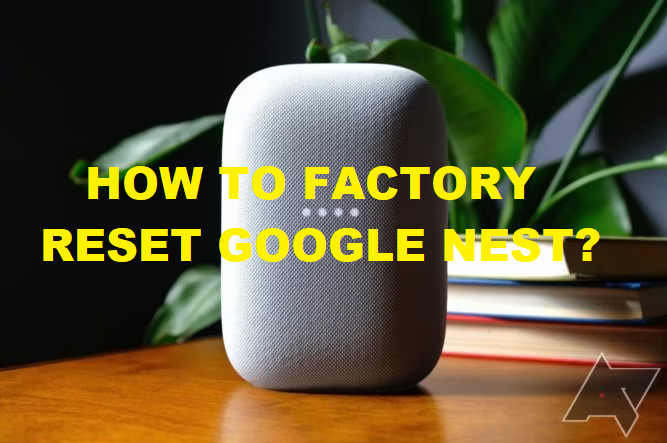Factory resetting your Google Nest device is a process you might need to follow if you’re encountering persistent issues, planning to sell or give away your device, or simply want to start fresh. This guide will walk you through the steps required to perform a factory reset on various Google Nest devices, ensuring you do it safely and effectively.
Table of Contents
- Introduction
- Why You Might Need to Factory Reset Your Google Nest
- Understanding the Impact of a Factory Reset
- What Happens During a Factory Reset
- Data Loss and Backup Considerations
- Factory Reset Google Nest Devices: Step-by-Step Guides
- Resetting Google Nest Thermostat
- Resetting Google Nest Hub/Hub Max
- Resetting Google Nest Mini/Google Home Mini
- Resetting Google Nest Cam
- Resetting Google Nest Doorbell
- Common Issues and Troubleshooting
- What to Do If the Factory Reset Doesn’t Work
- How to Reconnect Your Google Nest Device After Resetting
- Conclusion
- Final Thoughts and Recommendations
Google Nest devices are an integral part of many smart homes, offering seamless control over your environment, from thermostats to security cameras. However, there are times when things go wrong—your device might become unresponsive, suffer from connectivity issues, or you might just want to erase all data before handing it over to someone else. In such cases, performing a factory reset is the best course of action.
Why You Might Need to Factory Reset Your Google Nest?
A factory reset restores your Google Nest device to its original settings, erasing all personal data, settings, and preferences. Here are some common reasons why you might need to do this:
- Troubleshooting: Persistent bugs, connectivity problems, or unresponsiveness.
- Selling or Gifting: Erasing all personal information before transferring ownership.
- Starting Fresh: Reconfiguring the device from scratch for a new home setup.
Understanding the Impact of a Factory Reset
Before diving into the reset process, it’s crucial to understand what a factory reset entails and the implications it has on your data and device functionality.
What Happens During a Factory Reset?
When you factory reset your Google Nest device, it wipes all your personal settings, connected accounts, and saved preferences. This includes:
- Wi-Fi settings: Your device will no longer be connected to your home network.
- Google Account Information: The link to your Google account will be severed.
- Personalization Settings: Any custom schedules, routines, or preferences will be erased.
Data Loss and Backup Considerations
It’s important to note that once a factory reset is performed, the data cannot be recovered. Therefore, consider backing up any important data, such as recorded video from Nest cameras or customized thermostat schedules, before proceeding.
Factory Reset Google Nest Devices: Step-by-Step Guides
Different Google Nest devices have slightly different reset procedures. Below, we’ll cover the most common devices and how to reset them.
Resetting Google Nest Thermostat
- Access the Menu:
- Press the thermostat ring to bring up the Quick View menu.
- Scroll to the Settings icon and select it.
- Select Reset:
- In the Settings menu, scroll down to find the “Reset” option.
- Select it, and then choose “All Settings.”
- Confirm the Reset:
- The thermostat will ask you to confirm that you want to reset it to factory settings.
- Confirm, and the device will restart and reset itself.
Resetting Google Nest Hub/Hub Max
- Use the Physical Buttons:
- Locate the volume buttons on the back of the device.
- Press and hold both volume buttons simultaneously.
- Wait for the Reset Process:
- Continue holding the buttons until the device starts to reboot (about 10 seconds).
- Once the device restarts, the factory reset is complete.
Resetting Google Nest Mini/Google Home Mini
- Locate the Factory Reset Button:
- On the first-generation Google Home Mini, the reset button is located beneath the power cord on the bottom of the device.
- On the Google Nest Mini (2nd gen), the reset process is slightly different as there is no dedicated button.
- Perform the Reset:
- For the Google Home Mini, press and hold the reset button for about 15 seconds.
- For the Google Nest Mini, toggle the microphone off, then press and hold the center of the device where the lights are until you hear a sound indicating the reset process has started.
Resetting Google Nest Cam
- Remove the Device from the App:
- Open the Google Home app and find the camera under “Devices.”
- Select it, then tap the settings icon and choose “Remove Device.”
- Reset the Camera:
- Press and hold the reset button located on the back of the camera for about 10 seconds.
- Release the button when the status light starts blinking.
Resetting Google Nest Doorbell
- Remove from Google Home App:
- Go to the Google Home app, find your doorbell under “Devices,” and remove it.
- Perform the Reset:
- Locate the reset button on the back of the doorbell.
- Press and hold the button until the light ring on the front starts spinning (about 10 seconds), then release.
Common Issues and Troubleshooting
Even though factory resetting is straightforward, issues can sometimes arise. Here’s how to tackle them.
What to Do If the Factory Reset Doesn’t Work?
If the reset process doesn’t seem to be working, try the following:
- Ensure Proper Procedure: Double-check that you’re following the correct steps for your specific device model.
- Power Cycle: Unplug the device for a few minutes and then try the reset process again.
How to Reconnect Your Google Nest Device After Resetting?
After resetting, you’ll need to set up your device again:
- Open the Google Home App: Follow the on-screen instructions to add a new device.
- Reconnect to Wi-Fi: Ensure your device is connected to the correct network.
- Link Your Google Account: Sign back into your Google account to restore functionality.
Conclusion
Factory resetting your Google Nest device is an effective way to resolve issues or prepare the device for a new user. While the process may seem daunting, it’s quite straightforward once you understand the steps involved for each device. By following this guide, you can confidently reset your Google Nest devices and get them back up and running in no time.
Frequently Asked Questions
1. How do I factory reset my Google Nest without the app?
You can factory reset your Google Nest device directly on the device itself without using the app. For example, on a Google Nest Mini, you can hold down the reset button (or the center of the device if it’s a 2nd gen model) for about 15 seconds until you hear a sound indicating the reset process has started. Each Google Nest device has its own reset method, which you can typically find in the device’s user manual or online.
2. Will factory resetting my Google Nest delete all my data?
Yes, performing a factory reset will erase all data from your Google Nest device, including your Wi-Fi settings, Google account information, and any personalized settings. The device will return to its original state as if it were new out of the box. Make sure to back up any important data before performing the reset.
3. Why is my Google Nest not resetting when I try to factory reset it?
If your Google Nest device is not resetting, ensure you are following the correct reset procedure for your specific device model. If the device still doesn’t reset, try unplugging it for a few minutes, then plug it back in and attempt the reset again. If the problem persists, it might be due to a hardware issue, and you should contact Google support for further assistance.
4. Can I reset my Google Nest device remotely?
No, you cannot perform a factory reset on a Google Nest device remotely. A factory reset must be done physically on the device or through the Google Home app if the device is still connected to your account. If you’ve already removed the device from your account, the reset can only be done directly on the device itself.
5. What happens to my Google Nest device after a factory reset?
After a factory reset, your Google Nest device will be restored to its original factory settings. This means all your personal settings, account links, Wi-Fi configurations, and any other customizations will be erased. You will need to set up the device again as if it were brand new, including connecting it to Wi-Fi, linking it to your Google account, and reconfiguring any preferences.