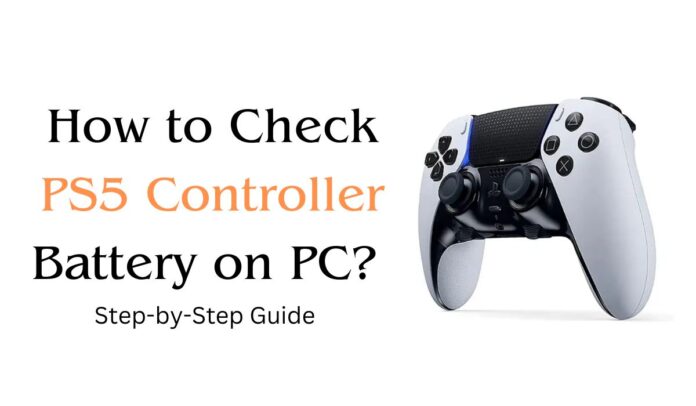The PlayStation 5 (PS5) controller, also known as the DualSense, offers a superior gaming experience with its advanced features. However, monitoring the battery life is crucial, especially when using the controller on a PC. This guide will walk you through the steps to check your PS5 controller battery on a PC.
The PS5 DualSense controller enhances the gaming experience with its haptic feedback and adaptive triggers. When using it on a PC, keeping an eye on the battery level ensures uninterrupted gaming sessions. There are several ways to monitor your controller’s battery life, including using Steam, DS4Windows, and other third-party apps.
Table of Contents
- Introduction
- Connecting Your PS5 Controller to PC
- Using Steam to Check Battery Level
- Using DS4Windows to Monitor Battery
- Using Third-Party Apps
- Troubleshooting Common Issues
- FAQs
Connecting Your PS5 Controller to PC
Before you can check the battery level, you need to connect your PS5 controller to your PC. There are two primary methods: via Bluetooth and using a USB cable.
Connecting via Bluetooth
- Enable Bluetooth on your PC: Go to Settings > Devices > Bluetooth & other devices and turn on Bluetooth.
- Pair the controller: Press and hold the PS button and the Create button on your DualSense controller until the light bar starts flashing. Your controller should appear in the list of available devices on your PC. Select it to pair.
Connecting via USB Cable
- Use a USB-C cable: Connect the PS5 controller to your PC using a USB-C to USB-A cable.
- Automatic detection: Your PC should automatically detect the controller and install any necessary drivers.
Using Steam to Check Battery Level
Steam, the popular gaming platform, offers built-in support for the DualSense controller, including battery monitoring.
Setting Up Steam
- Open Steam: Launch the Steam application on your PC.
- Enter Big Picture Mode: Click on the Big Picture Mode icon in the top-right corner of the Steam window. This mode is designed for use with a controller.
Checking Battery Level
- Go to Settings: In Big Picture Mode, navigate to the settings icon (gear icon) in the top-right corner.
- Select Controller Settings: Under the Controller tab, click on Controller Settings.
- View Battery Level: Your PS5 controller should be listed here with the battery level displayed next to it.
Using DS4Windows to Monitor Battery
DS4Windows is a popular tool for managing PlayStation controllers on PC. It provides extensive customization options and battery monitoring.
Installing DS4Windows
- Download DS4Windows: Visit the official DS4Windows website and download the latest version.
- Install the software: Follow the installation instructions provided on the website.
Using DS4Windows
- Open DS4Windows: Launch the DS4Windows application.
- Connect your controller: If your controller is not already connected, follow the steps outlined in the “Connecting Your PS5 Controller to PC” section.
- Monitor Battery Level: In the DS4Windows interface, your PS5 controller will be listed along with its battery level.
Using Third-Party Apps
There are several third-party applications available that offer battery monitoring for PS5 controllers on PC. Some of these include:
BatteryNotifier
- Download and install BatteryNotifier: Find BatteryNotifier online and install it on your PC.
- Connect your controller: Ensure your PS5 controller is connected to your PC.
- Check battery status: Open BatteryNotifier to see the battery level of your connected controller.
Controller Companion
- Purchase and install Controller Companion: Available on the Steam store, this app offers various features, including battery monitoring.
- Connect your controller: Follow the connection steps mentioned earlier.
- Monitor battery: Use Controller Companion to check the battery status of your controller.
Troubleshooting Common Issues
Controller Not Connecting
- Ensure Bluetooth is on: Make sure your PC’s Bluetooth is enabled if you’re using a wireless connection.
- Check USB connection: If using a USB cable, ensure the cable is functional and securely connected.
Battery Not Displaying
- Update drivers: Ensure your PC has the latest drivers for the PS5 controller.
- Restart Steam/DS4Windows: Sometimes, restarting the application can resolve display issues.
Inconsistent Battery Levels
- Calibration: Occasionally, recalibrate your controller by fully charging and then fully depleting the battery.
FAQs
How do I connect my PS5 controller to my PC?
You can connect your PS5 controller to your PC using Bluetooth or a USB-C to USB-A cable. For Bluetooth, enable Bluetooth on your PC, press and hold the PS and Create buttons on the controller until the light bar flashes, then pair the device. For USB, simply plug in the controller using the cable.
Can I check the battery level without using Steam or DS4Windows?
Yes, you can use third-party apps like BatteryNotifier or Controller Companion to check the battery level of your PS5 controller on PC.
Why isn’t my PS5 controller connecting to my PC?
Ensure that Bluetooth is enabled on your PC, the controller is in pairing mode, and the USB cable is functional if you’re using a wired connection. Updating your drivers might also resolve connection issues.
Is there a way to extend my PS5 controller’s battery life?
Yes, you can extend your controller’s battery life by reducing the brightness of the light bar, turning off vibration, and disabling the built-in speaker.
Can I use the PS5 controller on PC games outside of Steam?
Yes, many PC games support the PS5 controller natively. For games that do not, you can use software like DS4Windows to emulate an Xbox controller, which is widely supported.
Monitoring your PS5 controller’s battery life on a PC is essential for uninterrupted gaming sessions. By connecting your controller via Bluetooth or USB, and using tools like Steam, DS4Windows, or third-party apps, you can easily keep track of the battery level. Each method offers a straightforward way to ensure your controller is always ready for action.
Additionally, understanding common troubleshooting steps can help resolve any issues you might encounter. Staying on top of your controller’s battery status will enhance your overall gaming experience, allowing you to fully enjoy the advanced features of the PS5 DualSense controller.