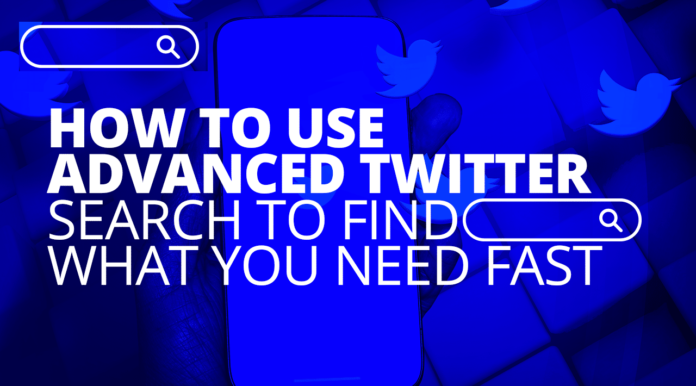Table of Contents
- Introduction to Twitter Advanced Search
- Why Use Twitter Advanced Search?
- How to Use Twitter Advanced Search on Desktop
- Accessing the Advanced Search Tool
- Key Features of Advanced Search on Desktop
- How to Use Twitter Advanced Search on Mobile
- Searching via the Mobile App
- Workarounds for Advanced Search on Mobile
- Best Practices for Effective Twitter Searches
- FAQs About Twitter Advanced Search
- Conclusion
Twitter is a powerful platform for discovering news, trends, and conversations in real-time. But with millions of tweets sent daily, finding exactly what you’re looking for can be a challenge. That’s where Twitter’s Advanced Search feature comes in handy. Whether you’re researching a topic, tracking conversations, or filtering out irrelevant content, Twitter Advanced Search makes it easier to narrow down search results based on specific criteria.
In this guide, we will walk you through how to use Twitter’s Advanced Search feature on both desktop and mobile devices, so you can master the art of Twitter searches.
Why Use Twitter Advanced Search?
Twitter’s basic search bar offers decent results, but it often lacks precision, especially when you’re looking for specific information. Advanced Search allows you to filter tweets based on several factors, such as:
- Words used in tweets
- Specific phrases or hashtags
- Time periods
- Accounts involved in the conversation
- Mentions, likes, or retweets
For businesses, journalists, and researchers, this tool becomes invaluable for analyzing trends, tracking brand mentions, or finding archived content.
How to Use Twitter Advanced Search on Desktop?
Twitter’s Advanced Search feature is most easily accessible on desktop. Here’s how you can take full advantage of it:
Accessing the Advanced Search Tool
- Step 1: Search Bar Entry
Start by entering a keyword or phrase into Twitter’s search bar at the top of the homepage. Once you press “Enter,” Twitter will show a general list of search results. - Step 2: Navigate to Advanced Search
After the results are displayed, scroll to the top of the page and click on the “Search filters” option. Then, select “Advanced search” at the bottom of the dropdown. - Step 3: Explore Advanced Search Options
The Advanced Search page opens up with multiple fields and filters to customize your search. You can now refine your query based on specific keywords, dates, and user mentions.
Key Features of Advanced Search on Desktop
- Words Section:
- All of These Words: Search for tweets containing all the keywords you enter.
- Exact Phrase: Find tweets that include a specific phrase, perfect for tracking quotes or trending topics.
- Any of These Words: Enter multiple words to broaden your search results (helpful for synonyms).
- None of These Words: Exclude certain terms from your search to narrow down results.
- Hashtags: Search tweets using specific hashtags.
- Accounts Section:
- From These Accounts: Search tweets sent from particular accounts.
- To These Accounts: Find replies or mentions directed to a specific user.
- Mentioning These Accounts: Search for tweets that mention a particular Twitter user.
- Engagement Section:
- Minimum Replies, Likes, or Retweets: Filter tweets by their engagement metrics to find the most popular or discussed content.
- Dates Section:
- Search for tweets sent within a specific date range. This feature is particularly useful for finding content related to an event or news story from a specific period.
How to Use Twitter Advanced Search on Mobile?
While Twitter Advanced Search is not available as a native feature on the mobile app, there are ways to access its capabilities on mobile browsers. Here’s how to make it work on your phone:
Searching via the Mobile App
On the Twitter mobile app, there’s no direct button to access Advanced Search like on desktop. However, you can still refine your search manually using Twitter’s search bar by adding certain commands. For example:
- Search for exact phrases: Put your search terms in quotation marks. Example:
"Elon Musk Mars mission". - Exclude words: Use the minus symbol (-) before a word to exclude it. Example:
Mars mission -Elon. - Search by hashtags: Include the hashtag symbol before the keyword. Example:
#MarsMission.
Workarounds for Advanced Search on Mobile
- Step 1: Use Mobile Browser
Open a web browser on your phone (such as Safari or Chrome) and go to Twitter.com. - Step 2: Log In and Search
Log in to your account, then search for a keyword or phrase using the regular search bar. - Step 3: Switch to Desktop Mode
In your browser settings, switch to “Desktop mode” to access the Advanced Search feature. On most browsers, you can find this option by clicking the three dots or lines in the corner of the screen. - Step 4: Use Advanced Search
After enabling desktop mode, follow the same steps as on the desktop version to access and use the full Advanced Search tool.
Best Practices for Effective Twitter Searches
To get the best results from Twitter Advanced Search, keep these tips in mind:
- Be Specific: Narrow your search as much as possible by using relevant keywords, hashtags, and user mentions.
- Use Date Ranges: If you’re looking for tweets related to a specific event, adding a date range can help focus your search.
- Refine by Engagement: If you want high-quality content, use the engagement filters to find tweets with a minimum number of likes, retweets, or replies.
- Combine Filters: Use multiple filters to really hone in on the exact tweets you’re searching for.
FAQs About Twitter Advanced Search
1. Can I search for tweets that contain specific words from a certain account?
Yes, you can use the “From These Accounts” filter combined with specific words to find tweets from a particular account that contain your search terms.
2. Is Twitter Advanced Search available on mobile?
While there isn’t a dedicated Advanced Search option in the Twitter mobile app, you can still use advanced search operators manually or access the feature via a mobile browser in desktop mode.
3. How can I search tweets from a specific date range?
On the Advanced Search page, use the “Dates” section to input the start and end dates for the tweets you want to find.
4. Can I filter tweets by engagement?
Yes, Twitter allows you to search for tweets based on the number of replies, likes, or retweets.
5. Is there a way to exclude certain words from my search results?
Yes, use the “None of These Words” field in Advanced Search to exclude unwanted terms from your results.
Conclusion
Twitter Advanced Search is a powerful tool that makes it easy to filter and find relevant tweets, whether you’re on desktop or mobile. Though the mobile version lacks some native features, the workarounds still offer full access to advanced search capabilities. By using the strategies and features covered in this guide, you’ll be able to uncover valuable information, track conversations, and analyze trends with ease.