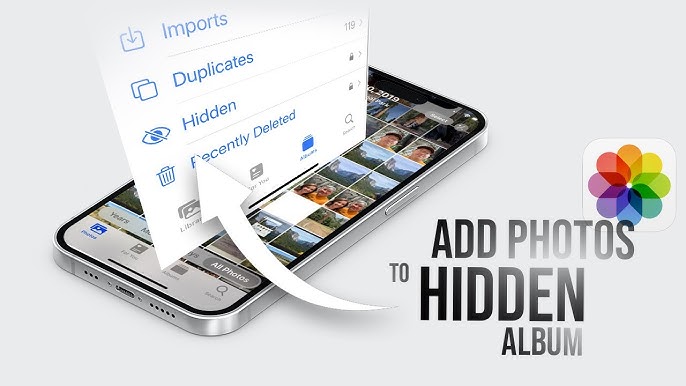Table of Contents
- Introduction
- Why Hide Photos?
- Steps to Add Photos to Hidden Albums
- Using iOS Devices
- Using Android Devices
- Using Third-Party Apps
- Tips for Managing Hidden Photos
- Conclusion
- FAQs
In today’s digital age, privacy is paramount, and our smartphones often hold a myriad of personal photos. Whether it’s for personal security, privacy, or simply to keep certain images out of plain sight, knowing how to add photos to hidden albums on your device can be incredibly useful. This guide will walk you through the steps for hiding photos on iOS and Android devices, as well as using third-party apps for enhanced security.
Why Should I Hide Photos?
Hiding photos can be beneficial for several reasons:
- Protect Your Privacy: Safeguard Personal Photos from Unwanted Viewing
- Security: Protect important images from unauthorized access.
- Organization: Clean up your visible photo gallery by moving less frequently accessed photos to a hidden album.
- Professional Use: Maintain a professional appearance on your device by hiding personal photos.
Steps to Add Photos to Hidden Albums
The process of hiding photos differs across various devices and operating systems, so the steps may vary depending on your specific device and OS.
Using iOS Devices
- Open the Photos App:
- Open the Photos app on your iOS device (iPhone or iPad).
- Select Photos:
- Choose the photos you want to hide by tapping “Select” in the top right corner and then tapping on the photos.
- Hide Photos:
- Tap the share icon (a square with an upward arrow) and select “Hide” from the options. Confirm your choice.
- Access Hidden Album:
- Hidden photos are moved to the “Hidden” album. To view them, go to the Albums tab, scroll down to the Utilities section, and select “Hidden.”
Using Android Devices
- Open the Gallery App:
- Open the Gallery app on your Android phone or tablet.
- Select Photos:
- Tap and hold the photos you want to hide until a checkmark appears on each selected photo.
- Move to Hidden Folder:
- Tap the menu icon (three vertical dots) and select “Move to Secure Folder” or “Hide.”
- Access Hidden Album:
- To view hidden photos, go to your Gallery app’s menu and select “Secure Folder” or “Hidden Album.”
Using Third-Party Apps
There are numerous third-party apps available for hiding photos with additional security features.
- Download a Trusted App:
- Popular options include Keepsafe Photo Vault, Vaulty, and LockMyPix.
- Set Up the App:
- Follow the setup instructions, which usually include creating a PIN or password.
- Add Photos:
- Import photos from your gallery into the app’s secure vault.
- Manage Hidden Photos:
- Access your hidden photos within the app and enjoy additional features like cloud backup and break-in alerts.
What Are the Advanced Techniques for Photo Privacy on Mobile Devices?
Beyond the basic methods of hiding photos using built-in features and third-party apps, there are several advanced techniques you can employ to enhance your photo privacy on mobile devices. These techniques offer additional layers of security and control over your personal images.
Use Encrypted Cloud Storage
- Choose a Secure Cloud Service:
- Opt for cloud storage services that offer encryption, such as Google Drive, iCloud, or Dropbox. These services encrypt your data during transfer and storage, ensuring your photos are protected.
- Enable Two-Factor Authentication (2FA):
- Boost security by activating two-factor authentication (2FA) on your cloud storage account, which demands a secondary verification method, like a text message or authenticator app, to access your photos, providing an added layer of protection.
- Regularly Update Passwords:
- Use strong, unique passwords for your cloud storage accounts and update them regularly to prevent unauthorized access.
Create Encrypted Archives
- Use File Compression Tools:
- Create encrypted archives of your photos using tools like WinRAR or 7-Zip. These tools allow you to compress your photos into a single file and encrypt it with a password.
- Store Archives Securely:
- Keep the encrypted archives in a secure location on your device or upload them to a secure cloud storage service for added protection.
Implement Steganography
- Hide Photos Within Other Files:
- Use steganography software to conceal your photos within seemingly innocuous files, such as images or audio tracks, effectively camouflaging them and reducing the likelihood of detection.
- Choose Reliable Tools:
- Select reputable steganography tools like OpenPuff or Steghide to ensure your photos are effectively concealed and protected.
Utilize Secure Photo Management Apps
- Download Apps with Advanced Features:
- Look for photo management apps that offer advanced security features, such as private photo vaults, encrypted backups, and secure sharing options. Examples include Private Photo Vault, Photo Locker, and Gallery Vault.
- Set Up Multiple Layers of Protection:
- Enable features such as fingerprint authentication, facial recognition, or pattern locks within these apps to provide additional layers of security for your hidden photos.
Use Secure Messaging Apps
- Share Photos Securely:
- When sharing sensitive photos, use secure messaging apps like Signal, WhatsApp, or Telegram. These apps offer end-to-end encryption, ensuring your photos are only visible to the intended recipient.
- Self-Destructing Messages:
- Take advantage of self-destructing message features available in some secure messaging apps. This feature allows your photos to automatically delete after a specified time, reducing the risk of unauthorized access.
Regular Security Audits
- Conduct Periodic Audits:
- Regularly review the security of your hidden photos and the tools you use to protect them. Check for updates to your apps and operating system, and ensure all security settings are properly configured.
- Monitor for Unusual Activity:
- Keep an eye out for any unusual activity on your device or accounts that could indicate a security breach. Immediately address any concerns by changing passwords and updating security settings.
By employing these advanced techniques, you can significantly enhance the privacy and security of your photos on mobile devices. Whether through encrypted storage, steganography, secure apps, or regular audits, taking additional steps ensures your personal images remain protected from unauthorized access.
04 Best Tips for Managing Hidden Photos
- Regularly Update Your Security:
- Ensure your apps and device operating system are up to date to benefit from the latest security enhancements.
- Backup Hidden Photos:
- Use cloud services or external storage to back up hidden photos in case of device loss or failure.
- Monitor App Permissions:
- Be cautious about the permissions you grant to third-party apps, especially those that access your gallery and files.
- Use Strong Passwords:
- Protect your hidden albums with strong, unique passwords or PINs to enhance security.
Conclusion
Hiding photos on your device is a simple yet effective way to enhance your privacy and security. By following the steps outlined above, you can easily move your sensitive images to hidden albums, whether you’re using an iOS or Android device or a third-party app. Regularly updating your security measures and managing your hidden photos will help keep your personal data safe and organized.
FAQs
1. Can I hide photos without using a third-party app?
Yes, both iOS and Android devices have built-in features that allow you to hide photos without the need for third-party apps.
2. Are hidden photos secure on iOS and Android?
While hidden photos are removed from the main gallery view, they are not fully encrypted. For enhanced security, consider using third-party apps with encryption features.
3. How do I unhide photos on my device?
On iOS, go to the Hidden album, select the photos, and tap “Unhide.” On Android, navigate to the hidden or secure folder, select the photos, and move them back to the main gallery.
4. Can I hide videos using the same methods?
Yes, the same steps for hiding photos can generally be applied to hiding videos on both iOS and Android devices.
5. What should I do if I forget the password to my third-party app?
Most third-party apps have a password recovery option, usually involving your email address. Follow the app’s instructions to reset your password.