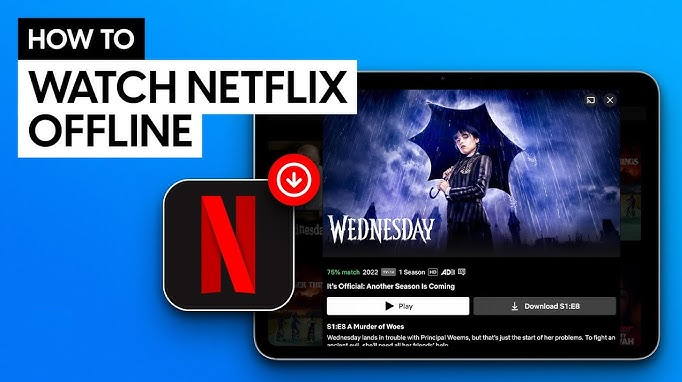Netflix has revolutionized how we watch movies and TV shows, allowing us to stream a vast library of content anytime, anywhere. But what if you want to watch a movie when you don’t have an internet connection? You can use Netflix’s download feature to download content onto your device, allowing you to view movies and shows offline at your convenience.
This guide will walk you through the process of downloading movies on Netflix, ensuring you can enjoy your favorite content even when offline.
Table of Contents
- Introduction
- Requirements for Downloading Movies on Netflix
- How to Download Movies on Netflix Using Different Devices
- Downloading on Android
- Downloading on iPhone/iPad
- Downloading on Windows 10
- Managing Your Downloads
- Viewing Downloads
- Deleting Downloads
- Troubleshooting Common Download Issues
- Frequently Asked Questions
- Conclusion
Requirements for Downloading Movies on Netflix
Before you start downloading movies on Netflix, ensure you meet the following requirements:
- Netflix Subscription Required: You need to have an active Netflix subscription to download movies and TV shows for offline viewing.
- Compatible Device: Downloads are available on iOS, Android, and Windows 10 devices.
- Updated App: Ensure your Netflix app is updated to the latest version.
- Internet Connection: A stable internet connection is required to download the content initially.
How to Download Movies on Netflix Using Different Devices?
Netflix allows you to download movies on various devices. Below are detailed steps for each device type:
Downloading on Android
- Get Started: Open the Netflix app on your Android device to start downloading your favorite shows and movies.
- Find the Movie: Use the search bar to find the movie you want to download.
- Download Icon: If the movie is available for download, you’ll see a download icon (a downward-facing arrow). Tap on it.
- Tracking Your Download: Once you’ve started the download, you can head to the “Downloads” section to track its progress and see how much time is left until completion.
Downloading on iPhone/iPad
- Get Started with Netflix: Open the Netflix app on your iPhone or iPad to start streaming or downloading your favorite shows and movies.
- Search for the Movie: Find the movie you want to download using the search function.
- Tap Download: If the movie is available for download, a download icon will appear. Tap it to start the download.
- Downloads Section: Visit the “Downloads” section to view and manage your downloaded content, including monitoring download progress and accessing offline movies and shows.
Downloading on Windows 10
- Open Netflix App: Open the Netflix app on your Windows 10 device.
- Locate the Movie: Use the search bar to find the movie you want to download.
- Download Button: Click the download icon if it’s available.
- Monitor Download: Go to “My Downloads” to see the status and access downloaded movies.
Managing Your Downloads
Once you’ve downloaded movies, it’s essential to know how to manage them effectively.
Viewing Downloads
- Open Downloads Section: In the Netflix app, navigate to the “Downloads” section.
- Access Your Movies: Here, you will see all your downloaded movies. Tap on any movie to start watching it offline.
Deleting Downloads
- Open Downloads Tab: Go to the “Downloads” tab in the Netflix app to see your downloaded content and check the status of your downloads.
- Select Movie: Tap the pencil icon (edit) in the upper right corner.
- Remove Downloaded Movie: To delete a movie from your device, select the movie you want to remove and tap the trash can icon to confirm.
Troubleshooting Common Download Issues
Downloading movies on Netflix is usually straightforward, but you might encounter some issues. Below, you’ll find a list of common issues and their corresponding solutions to help you resolve any problems you may encounter.
- Download Limit: Netflix imposes a limit on the number of devices that can have downloads per account. Check if you’ve reached this limit.
- Storage Space: Ensure your device has enough storage space for the download.
- Expired Downloads: Some downloads expire after a certain period. Check if your downloaded movie has expired.
- App Update: Make sure your Netflix app is updated to the latest version.
- Error Messages: If you receive an error message, refer to the Netflix Help Center for specific troubleshooting steps.
Conclusion
Downloading movies on Netflix is a great feature that allows you to enjoy your favorite content offline. Whether you’re traveling or in an area with a poor internet connection, you can still access and watch movies. Follow the steps outlined in this guide to download and manage your movies efficiently. Enjoy your offline viewing experience with Netflix!
By following these instructions, you can ensure that you’re prepared to watch your favorite movies anytime, anywhere, without needing an internet connection.
Frequently Asked Questions
1. Can I download any movie on Netflix?
Netflix’s download feature is not available for all content, as some movies and shows are excluded due to copyright or licensing limitations. You can check if a movie is downloadable by looking for the download icon.
2. How long can I keep a downloaded movie?
The availability period for a downloaded movie varies. Some downloads may expire after 48 hours once you start watching, while others may be available for several weeks.
3. Can I watch downloaded movies on different devices?
Keep in mind that downloaded content is tied to the device where it was downloaded, and cannot be played back on any other device. You cannot transfer downloaded movies between devices.
4. Why do some movies have a download limit?
Licensing agreements with content providers determine download limits. Some movies may have restrictions on the number of times they can be downloaded.
5. Do downloads affect my data usage?
Yes, downloading movies on Netflix will use data. To avoid data charges, download movies while connected to Wi-Fi.