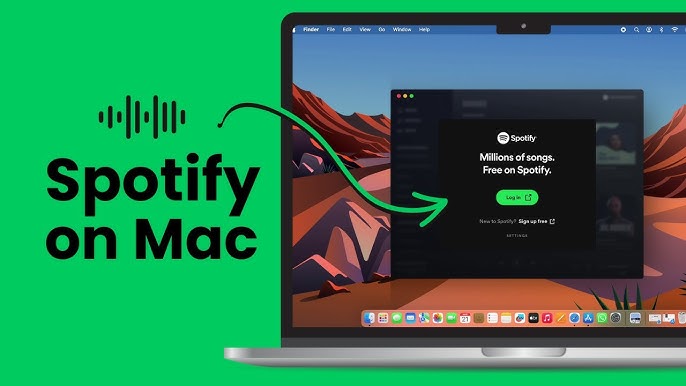Spotify is one of the leading music streaming platforms, offering millions of songs, podcasts, and other audio content at your fingertips. If you’re using a MacBook and want to enjoy your favorite tunes or discover new music on Spotify, this guide will walk you through the process of getting Spotify up and running on your Mac. Whether you’re a seasoned Mac user or a newcomer, this step-by-step guide will help you download, install, and set up Spotify on your MacBook.
Table of Contents
- Why Use Spotify on Your MacBook?
- System Requirements
- How to Download Spotify on MacBook
- Installing Spotify on Your MacBook
- Setting Up Spotify
- How to Use Spotify on MacBook
- Troubleshooting Common Issues
- Conclusion
Why Use Spotify on Your MacBook?
Spotify offers a vast library of music and podcasts, making it a go-to choice for music lovers. By installing Spotify on your MacBook, you can enjoy high-quality audio streaming while working, studying, or relaxing. The desktop app provides more features than the web version, such as better sound quality, offline listening, and seamless integration with your Mac’s system controls.
System Requirements
Before you begin, ensure that your MacBook meets the minimum system requirements for running Spotify. Typically, you’ll need macOS 10.12 or later, with at least 512 MB of free disk space and a stable internet connection for streaming and downloading music.
How to Download Spotify on MacBook
Using the Official Website
The most straightforward way to get Spotify on your MacBook is by downloading it from the official Spotify website. Here’s how:
- Visit the Spotify Download Page: Open your preferred web browser and navigate to the Spotify download page. The website will automatically detect that you’re using a Mac and prompt you to download the macOS version.
- Download the Installer: Click on the “Download” button. This will download the SpotifyInstaller.zip file to your Mac.
Alternative: Using the Spotify Web Player
If you prefer not to download the app, you can use the Spotify Web Player, which allows you to stream music directly from your browser. Visit Spotify Web Player and log in to your account to start listening. However, note that the web player lacks some features of the desktop app, like offline playback and enhanced audio quality.
Installing Spotify on Your MacBook
Once the installer has been downloaded:
- Locate the Installer: Go to your Downloads folder and find the SpotifyInstaller.zip file. Double-click to extract it.
- Run the Installer: Open the extracted file and follow the on-screen instructions to install Spotify on your Mac.
- Launch Spotify: After installation, you can find Spotify in your Applications folder or via Launchpad. Simply double-click to launch the app.
Setting Up Spotify
Logging In or Creating an Account
When you open Spotify for the first time, you’ll be prompted to log in. If you already have a Spotify account, enter your credentials. If not, you can create a new account by following the on-screen instructions.
Customizing Your Profile and Preferences
After logging in, take some time to personalize your Spotify experience:
- Choose Your Music Preferences: During the initial setup, Spotify will ask you to select your favorite genres and artists. This helps Spotify recommend songs and playlists tailored to your tastes.
- Customize Your Profile: You can add a profile picture and change your display name by accessing your account settings under the profile icon.
How to Use Spotify on MacBook
Creating and Managing Playlists
Creating playlists is one of the most enjoyable aspects of using Spotify. To create a playlist:
- Click on ‘+’ next to “Your Library” and select “Create Playlist.”
- Add Songs: Search for your favorite tracks and click the “Add” button to include them in your playlist.
Downloading Songs for Offline Listening
If you have Spotify Premium, you can download songs for offline listening:
- Open a Playlist or Album: Navigate to the playlist or album you want to download.
- Toggle the Download Button: Turn on the download option at the top of the playlist or album. The songs will be available offline once the download is complete.
Enabling Shuffle and Repeat
To shuffle or repeat songs:
- Shuffle: Click the shuffle icon in the playback bar at the bottom left of the Spotify window.
- Repeat: Click the repeat icon to loop the current playlist or song.
Using Spotify Connect
Spotify Connect allows you to control music playback on other devices directly from your MacBook. You can connect your MacBook to Bluetooth speakers or stream music to your smart TV using Spotify Connect.
Troubleshooting Common Issues
If you encounter issues like Spotify not launching or poor audio quality, here are a few quick fixes:
- Restart the App: Sometimes, simply quitting and reopening Spotify can resolve minor glitches.
- Check for Updates: Ensure that you are using the latest version of Spotify by checking for updates in the app menu.
- Reinstall Spotify: If all else fails, uninstall Spotify from your Applications folder and reinstall it using the steps outlined above.
Conclusion
Getting Spotify on your MacBook is a simple process that opens up a world of music and podcasts. By following this guide, you should now have Spotify installed and personalized to your liking. Whether you’re creating playlists, discovering new music, or enjoying your favorite podcasts, Spotify on your MacBook ensures a seamless and enjoyable listening experience. Happy streaming!
FAQs
1. How do I download and install Spotify on my MacBook?
- To download Spotify on your MacBook, visit the Spotify download page and click on the download button. Once the SpotifyInstaller.zip file is downloaded, extract it and run the installer. After installation, you can find Spotify in your Applications folder or via Launchpad.
2. Can I use Spotify on my MacBook without downloading the app?
- Yes, you can use Spotify on your MacBook without downloading the app by accessing the Spotify Web Player through your browser at open.spotify.com. This allows you to stream music directly without needing to install any software.
3. Is there a way to download songs from Spotify on Mac for offline listening?
- If you have a Spotify Premium subscription, you can download songs for offline listening on your Mac. Open the Spotify app, navigate to the playlist or album you want to download, and toggle the “Download” button. The songs will be available for offline playback.
4. Why won’t Spotify install on my MacBook?
- If Spotify won’t install on your MacBook, it could be due to several reasons: your macOS version might be outdated, there could be insufficient disk space, or there might be an issue with the downloaded installer. Ensure that your system meets the minimum requirements, check your internet connection, and try re-downloading the installer.
5. How do I update Spotify on my MacBook?
- To update Spotify on your MacBook, open the app and go to the “Spotify” menu in the top-left corner of your screen. Select “Check for Updates.” If an update is available, follow the prompts to download and install it. Regular updates ensure you have the latest features and security improvements.