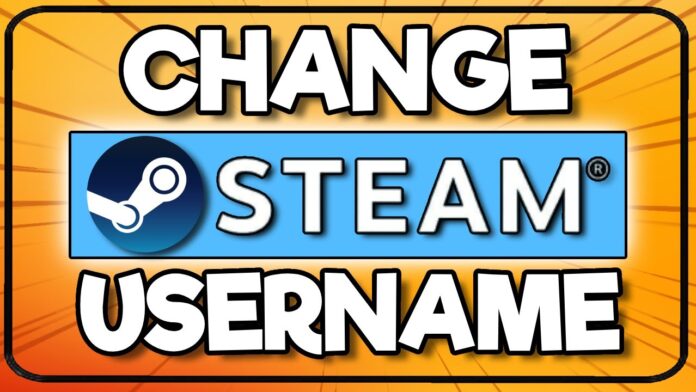Table of Contents
- Introduction
- Understanding Steam Usernames
- Difference Between Username and Profile Name
- Steps to Change Your Steam Profile Name
- Logging into Steam
- Navigating to Your Profile
- Editing Your Profile Name
- Additional Tips for Changing Your Steam Username
- Choosing a Unique Name
- Updating Friends and Groups
- Troubleshooting Common Issues
- Username Already Taken
- Profile Name Not Updating
- Security Considerations
- Using a Strong Password
- Enabling Steam Guard
- Conclusion
- FAQs
Steam, a leading digital distribution platform for PC gaming, allows users to customize their profiles extensively, including their usernames. Changing your Steam username is straightforward, yet some users might find the process confusing due to the difference between “username” and “profile name.” This guide will walk you through the steps to change your Steam profile name, ensuring your gaming identity reflects your current preferences. By the end of this guide, you will have a clear understanding of how to update your Steam profile name efficiently.
What Are Steam Usernames?
Steam usernames are unique identifiers used by Steam to recognize individual accounts. When you create a Steam account, you choose a username that stays associated with your account. This username is used for login purposes and cannot be changed. However, the name that other users see when they interact with you on Steam, known as the profile name, can be changed at any time.
What is the Difference Between Username and Profile Name?
Before we dive into the steps to change your profile name, it’s important to distinguish between your username and your profile name. The username is a unique identifier for logging into your Steam account and is set permanently. The profile name, on the other hand, is the name displayed to other users. This is the name that appears on your profile, in friends’ lists, and in multiplayer games. Changing your profile name is what we will focus on in this guide.
Steps to Change Your Steam Profile Name
Logging into Steam
- Open the Steam application on your computer. If you do not have it installed, download it from the official Steam website.
- Enter your username and password to log into your account.
Navigating to Your Profile
- Once logged in, locate your username at the top of the Steam window. Click on it to reveal a drop-down menu.
- From the drop-down menu, select “View Profile.”
How to Edit Your Profile Name?
- On your profile page, click the “Edit Profile” button located on the right side of the screen.
- In the “General” section, find the “Profile Name” field.
- Enter your desired new profile name into this field.
- Scroll down and click the “Save” button to apply the changes.
Additional Tips for Changing Your Steam Username
Choosing a Unique Name When selecting a new profile name, ensure it’s unique and reflects your personality. Avoid using special characters that might not be supported.
Updating Friends and Groups After changing your profile name, notify your friends and any groups you’re part of about the update. This will help them recognize you easily.
How to Troubleshoot Common Issues?
Username Already Taken If the profile name you want is already taken, try adding numbers or unique characters to make it distinct.
Profile Name Not Updating If your profile name doesn’t update immediately, try logging out and back into Steam. Sometimes, it takes a few minutes for changes to reflect.
How to Maintain Security?
Using a Strong Password Ensure your Steam account is protected with a strong, unique password. Avoid using easily guessable passwords.
Enabling Steam Guard For added security, enable Steam Guard. This provides an additional layer of security by requiring a code from your email or mobile device when logging into your account from a new device.
Conclusion
Changing your Steam profile name is a simple yet effective way to keep your gaming identity fresh and relevant. By following the steps outlined in this guide, you can easily update your profile name and continue enjoying your gaming experience with a name that suits you best. Remember to consider security measures to protect your account from unauthorized access. Happy gaming!
FAQs
- Can I change my Steam username?
No, the Steam username used for logging in cannot be changed. You can only change your profile name. - How often can I change my Steam profile name?
There is no limit to how often you can change your Steam profile name. - Will changing my profile name affect my friends’ list?
No, your friends will still see you in their friends’ list, but with the updated profile name. - Can other users see my old profile names?
Yes, your profile history is visible to other users. - What should I do if my profile name doesn’t update immediately?
Log out and back into Steam. Sometimes, changes take a few minutes to reflect.