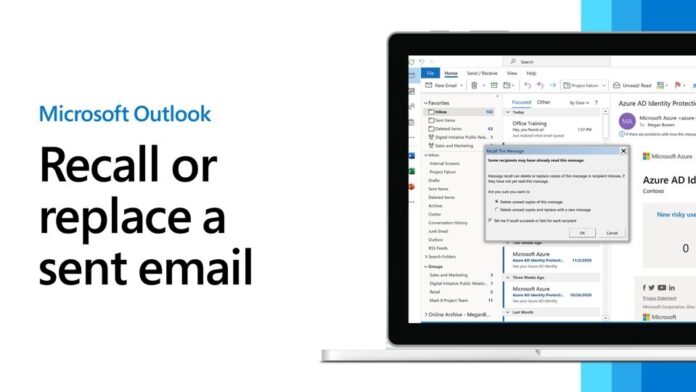Table of Contents
- Introduction
- What is Email Recall in Outlook?
- Requirements for Recalling an Email
- A Detailed Tutorial on How to Retrieve a Sent Email in Outlook
- Step 1: Open Sent Items
- Step 2: Open the Email to Recall
- Step 3: Choose the Recall Option
- Step 4: Confirm the Recall
- Step 5: Check Recall Status
- Limitations and Considerations
- Alternatives to Email Recall
- Tips for Avoiding the Need to Recall Emails
- Conclusion
- FAQs
Email blunders, such as sending incorrect details or choosing the wrong recipient, can have humiliating and troublesome outcomes. Fortunately, Microsoft Outlook offers a feature that allows you to recall an email, potentially saving you from these situations.
This blog will guide you through the process of recalling an email in Outlook, detailing each step and providing helpful tips to ensure you understand how to use this feature effectively.
What is Email Recall in Outlook?
Email recall is a feature in Microsoft Outlook that allows you to retrieve an email sent in error. This function can delete the email from the recipient’s inbox or replace it with an updated version, provided certain conditions are met. This feature is particularly useful in corporate environments where mistakes in email communication can have significant consequences.
Requirements for Recalling an Email
Before attempting to recall an email in Outlook, it is important to be aware of the requirements and limitations:
- Same Exchange Server: Both the sender and recipient must be using Outlook and be on the same Microsoft Exchange server.
- Unread Email: The email must be unopened by the recipient.
- No External Recipients: Recalling an email works only within the organization; external recipients will still receive the email.
A Detailed Tutorial on How to Retrieve a Sent Email in Outlook
Step 1: Open Sent Items
Open the ‘Sent Items’ folder in Outlook, which houses all emails you’ve sent, to get started.
Step 2: Open the Email to Recall
Find the email you wish to recall and double-click to open it in a new window.
Step 3: Choose the Recall Option
Click on the “Message” tab, located in the top menu bar of the open email window, to continue. Under the “Move” group, click “Actions” and then select “Recall This Message.”
Step 4: Confirm the Recall
You’ll be presented with a dialog box featuring two options: ‘Delete unread copies of this message’ and ‘Delete unread copies and replace with a new message.’ Choose the desired action and confirm by clicking ‘OK’.
Step 5: Check Recall Status
Outlook will notify you of the success or failure of the recall attempt. You can also receive notifications on whether the recall was successful for each recipient.
Limitations and Considerations
Recalling an email in Outlook has several limitations. The recall feature has limitations, such as failing if the recipient has already opened the email, making it essential to act quickly. Additionally, different versions of Outlook or different configurations may not support email recall. It is also important to note that the recall feature does not work for emails sent to recipients outside your organization.
Alternatives to Email Recall
If recalling an email is not possible, consider these alternatives:
- Follow-Up Email: Send a follow-up email with corrections or clarifications.
- Delay Delivery: Use the “Delay Delivery” option to schedule sending emails, giving you time to review and make changes.
- Double-Check Before Sending: Always review your emails carefully before hitting send.
Tips for Avoiding the Need to Recall Emails
To minimize the chances of needing to recall an email:
- Error-free emails: Make it a habit to proofread your emails carefully before sending to eliminate errors and ensure clear communication.
- Double-Check Recipients: Ensure you are sending the email to the correct recipients.
- Use Drafts: Save important emails as drafts and review them after a short break.
- Enable Delay Delivery: Set up a short delay for outgoing emails to allow time for last-minute changes.
Conclusion
Recalling an email in Outlook can be a helpful tool in managing communication errors. However, it is essential to understand the requirements and limitations of this feature. By following the steps outlined in this guide, you can effectively use the recall function and avoid common pitfalls. Additionally, adopting good email practices can help prevent the need for recalling emails altogether.
FAQs
1. Can I recall an email sent to a Gmail or Yahoo account? No, email recall only works within the same organization using Microsoft Exchange. Emails sent to external accounts cannot be recalled.
2. What happens if the recipient has already read the email? If the recipient has opened the email, the recall will fail, and the original email will remain in their inbox.
3. How can I check if my email recall was successful? Outlook provides a notification indicating whether the recall was successful or not. You can also receive status updates for each recipient.
4. Can I recall an email on the Outlook mobile app? Currently, the recall feature is not available on the Outlook mobile app. It can only be used on the desktop version of Outlook.
5. Is there a time limit for recalling an email in Outlook? There is no specific time limit, but the recall will only work if the email remains unread by the recipient.