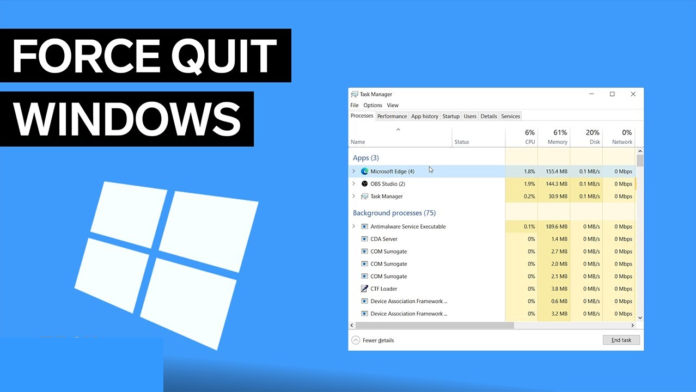When a program on your Windows computer stops responding, it can be incredibly frustrating. You might find that it freezes, slows down your entire system, or simply refuses to close no matter how many times you click the “X” button.
In such cases, knowing how to force quit a program is an essential skill. This comprehensive guide will walk you through various methods to force quit on Windows, ensuring you can handle any situation where an application becomes unresponsive.
Table of Contents
- Introduction
- Understanding Force Quit on Windows
- Methods to Force Quit Applications on Windows
- Using Task Manager
- Keyboard Shortcuts
- Command Prompt
- Windows PowerShell
- Creating a Shortcut
- What to Do If You Can’t Force Quit
- Tips to Prevent Programs from Freezing
- Conclusion
We’ve all been there: a program on your Windows PC stops responding, and no matter what you do, it won’t close. Whether it’s a game, a work application, or just a stubborn browser tab, dealing with unresponsive programs can be a major hassle.
Fortunately, Windows offers several methods to force quit applications, allowing you to regain control over your system without needing to restart your entire computer.
In this blog, we’ll cover everything you need to know about force quitting applications on Windows. We’ll explore different methods, including Task Manager, keyboard shortcuts, and even command-line tools, so you can choose the one that works best for you. By the end of this guide, you’ll be equipped with the knowledge to handle unresponsive programs like a pro.
Understanding Force Quit on Windows
Before we dive into the various methods, it’s essential to understand what force quitting actually means. When you force quit a program, you’re essentially telling Windows to immediately stop all processes associated with that application.
This is different from the standard method of closing a program, which allows the application to save its data and close gracefully.
Force quitting is a last resort action. While it effectively stops an unresponsive program, it can also result in data loss, especially if the program was in the middle of an operation. Therefore, it’s essential to use force quitting judiciously and only when necessary.
Methods to Force Quit Applications on Windows
Using Task Manager
Task Manager is one of the most common and straightforward methods to force quit a program in Windows. Here’s how you can do it:
- Open Task Manager: You can do this by pressing Ctrl + Shift + Esc or by right-clicking the taskbar and selecting “Task Manager” from the context menu.
- Locate the Unresponsive Program: In the Task Manager window, you’ll see a list of running applications and processes. Find the program that’s not responding.
- End Task: Click on the unresponsive program and then click the “End Task” button at the bottom-right corner of the window. This will force the application to close.
Task Manager also allows you to monitor your system’s performance, which can help identify if a specific application is consuming too many resources.
Keyboard Shortcuts
Windows offers several keyboard shortcuts that can be used to quickly force quit an application:
- Alt + F4: This is the most commonly used shortcut to close the active window. However, if the program is unresponsive, you may need to press it multiple times.
- Ctrl + Alt + Delete: This combination brings up a menu where you can access Task Manager directly. From here, you can end the unresponsive program.
- Ctrl + Shift + Esc: As mentioned earlier, this shortcut opens Task Manager directly, allowing you to force quit any application.
Command Prompt
For those comfortable using the Command Prompt, it provides a powerful way to force quit applications:
- Open Command Prompt: You can do this by typing “cmd” in the Start menu search bar and selecting “Command Prompt.”
- Use the Taskkill Command: Type the following command and press Enter:bashCopy codetaskkill /im [application_name.exe] /f Replace [application_name.exe] with the name of the unresponsive program’s executable file. The /f flag forces the application to quit.
Command Prompt is particularly useful for advanced users who need to close applications that don’t appear in Task Manager.
Windows PowerShell
PowerShell is another command-line tool that can be used to force quit applications. It’s more advanced than Command Prompt and offers additional features:
- Open PowerShell: Type “PowerShell” in the Start menu search bar and select “Windows PowerShell.”
- Use the Stop-Process Cmdlet: Enter the following command:arduinoCopy codeStop-Process -Name “application_name” -Force Replace “application_name” with the name of the process you want to stop.
PowerShell is highly versatile and can be used for various system administration tasks, making it a valuable tool in your arsenal.
Creating a Shortcut
If you frequently encounter unresponsive programs, you might want to create a shortcut to quickly force quit applications:
- Right-Click on the Desktop: Select “New” and then “Shortcut.”
- Enter the Command: In the shortcut creation window, type:bashCopy codetaskkill /f /fi “status eq not responding” Click “Next,” give your shortcut a name, and click “Finish.”
Now, whenever a program freezes, you can double-click this shortcut to force quit any unresponsive applications.
What to Do If You Can’t Force Quit?
Sometimes, even the methods above may not work. In such cases, you might need to take more drastic measures:
- Restart Your Computer: If you can’t force quit a program, restarting your computer is often the quickest way to regain control. Save any work in other programs before doing so.
- Use Safe Mode: Booting into Safe Mode can help you diagnose and fix issues caused by persistent programs. In Safe Mode, Windows only loads essential drivers, making it easier to remove problematic software.
- Check for Malware: Unresponsive programs can sometimes be a sign of malware infection. Run a full system scan using Windows Defender or another trusted antivirus program.
Tips to Prevent Programs from Freezing
While force quitting is sometimes necessary, it’s better to prevent programs from freezing in the first place:
- Keep Your System Updated: Regularly update Windows and your software to ensure you’re running the latest, most stable versions.
- Monitor System Resources: Use Task Manager to keep an eye on CPU, memory, and disk usage. If a program is consistently consuming too many resources, consider upgrading your hardware or using a more efficient alternative.
- Limit Background Applications: Running too many programs simultaneously can lead to system slowdowns. Close any unnecessary background applications to free up resources.
- Check for Software Conflicts: Some programs may conflict with each other, causing crashes. If you suspect a specific program is causing issues, try uninstalling it or running a compatibility troubleshooter.
Conclusion
Force quitting a program on Windows is a handy skill to have, especially when dealing with unresponsive applications. By using methods like Task Manager, keyboard shortcuts, Command Prompt, and PowerShell, you can quickly regain control of your system.
However, it’s equally important to take preventive measures to reduce the likelihood of programs freezing in the first place. With the tips provided in this guide, you’ll be well-equipped to handle and prevent unresponsive programs on your Windows PC.
By following the methods outlined in this guide, you’ll never have to worry about a frozen program disrupting your workflow again.
FAQs
- How do I force quit an unresponsive program on Windows?
To force quit an unresponsive program on Windows, you can use the Task Manager. PressCtrl + Shift + Escto open Task Manager, select the program from the list, and click “End Task.” - What is the shortcut to force quit on Windows?
The shortcut to force quit a program on Windows isAlt + F4. However, if the program is completely unresponsive, usingCtrl + Shift + Escto open Task Manager and then selecting “End Task” might be more effective. - Can I force quit using Command Prompt on Windows?
Yes, you can force quit a program using Command Prompt. Open Command Prompt, typetaskkill /im programname.exe /f(replace “programname.exe” with the actual executable name of the program), and press Enter. - Why won’t Task Manager force quit a program on Windows?
If Task Manager is not able to force quit a program, the program might be deeply integrated into the system or is experiencing a critical error. In such cases, you might need to restart your computer. - What happens when you force quit a program on Windows?
When you force quit a program, Windows immediately stops the program’s processes without allowing it to save any data or close properly. This can result in unsaved work being lost, so it’s generally a last resort.