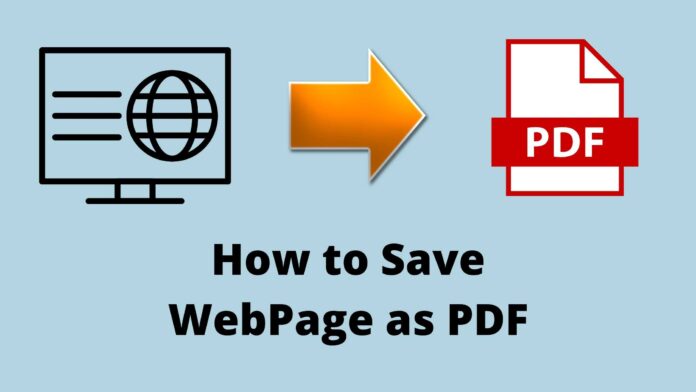Table of Contents
- Introduction
- Benefits of Saving Webpages as PDFs
- Methods to Save a Webpage as a PDF
- Using Built-In Browser Features
- Using Third-Party Tools
- Saving Webpages as PDFs on Mobile Devices
- Tips for Effective PDF Saving
- Common Issues and Troubleshooting
- FAQs
- Conclusion
In today’s digital age, having the ability to save webpages as PDFs is invaluable. Whether you need to archive an article for future reference, share information with colleagues, or simply preserve a webpage in its current state, converting it to a PDF is an excellent solution. PDFs maintain the original format and layout, making them a reliable way to store and share content.
This guide will walk you through various methods to save a webpage as a PDF, ensuring you can do so efficiently across different devices and platforms.
Benefits of Saving Webpages as PDFs
Saving webpages as PDFs offers several advantages:
- Preservation of Content: Ensures that the layout and formatting of the webpage are maintained.
- Offline Access: Allows you to view the content without an internet connection.
- Easy Sharing: Facilitates sharing the exact content with others without formatting issues.
- Archiving: Useful for keeping records of webpages that may change or be removed.
Converting a webpage to a PDF helps maintain the integrity of the original content, including text, images, and links. It also allows for easy offline access, making it convenient to reference important information anytime.
Sharing a PDF version of a webpage ensures that the recipient views the content exactly as intended, without any formatting discrepancies. Moreover, it is an effective way to archive webpages that might be updated or taken down in the future.
How to Use Built-In Browser Features?
Most modern browsers have built-in features that allow you to save webpages as PDFs. Here’s how you can do it:
Google Chrome
- Open the Webpage
- Navigate to the webpage you want to save.
- Access Print Options
- Click on the three-dot menu in the upper-right corner.
- Select “Print” or press Ctrl + P (Windows) or Cmd + P (Mac).
- Select Save as PDF
- In the print dialog, change the destination to “Save as PDF.”
- Adjust any other settings as needed.
- Save the PDF
- Click “Save” and choose the location where you want to save the file.
Mozilla Firefox
- Open the Webpage
- Navigate to the webpage you want to save.
- Access Print Options
- Click on the menu button (three horizontal lines) in the upper-right corner.
- Select “Print” or press Ctrl + P (Windows) or Cmd + P (Mac).
- Select Save as PDF
- In the print dialog, select “Save as PDF” as the destination.
- Adjust the settings as necessary.
- Save the PDF
- Click “Save” and choose the desired location.
Microsoft Edge
- Open the Webpage
- Navigate to the webpage you want to save.
- Access Print Options
- Click on the three-dot menu in the upper-right corner.
- Select “Print” or press Ctrl + P (Windows) or Cmd + P (Mac).
- Select Save as PDF
- In the print dialog, choose “Save as PDF” as the destination.
- Modify any settings as needed.
- Save the PDF
- Click “Save” and select the location to save the file.
Using Third-Party Tools
Several third-party tools and extensions can help you save webpages as PDFs. Some popular options include:
Adobe Acrobat
- Install Adobe Acrobat
- Ensure you have Adobe Acrobat installed on your computer.
- Open the Webpage in Your Browser
- Navigate to the webpage you wish to save.
- Use the Adobe PDF Toolbar
- Click on the Adobe PDF toolbar icon.
- Select “Convert Web Page to PDF.”
- Save the PDF
- Choose the location to save the converted PDF file.
Methods for Web to PDF Converter Extensions
- Install a Web to PDF Extension
- Search for a reputable web to PDF converter extension in your browser’s extension store (e.g., “Save as PDF” for Chrome).
- Open the Webpage
- Navigate to the webpage you want to save.
- Use the Extension
- Click on the extension icon in the toolbar.
- Follow the prompts to save the webpage as a PDF.
How to Save Webpages as PDFs on Mobile Devices?
iOS Devices
- Open Safari and Navigate to the Webpage
- Open Safari and go to the webpage you want to save.
- Access the Share Menu
- Tap the share icon (a square with an arrow pointing up).
- Select Print
- Scroll down and select “Print.”
- Save as PDF
- Use the pinch-out gesture on the preview to access the full-page view.
- Tap the share icon again and choose “Save to Files” to save the PDF to your device.
Android Devices
- Open Chrome and Navigate to the Webpage
- Open Chrome and go to the webpage you want to save.
- Access the Menu
- Tap the three-dot menu in the upper-right corner.
- Select Share
- Tap “Share” and then select “Print.”
- Save as PDF
- In the print options, select “Save as PDF.”
- Choose the location to save the file on your device.
Need Tips for Effective PDF Saving?
- Check Formatting: Ensure the content is formatted correctly in the PDF.
- Use Bookmarks: For long documents, consider using bookmarks to navigate easily.
- Optimize Settings: Adjust print settings for the best quality and size balance.
- Test Different Tools: If one method doesn’t work well, try another tool or browser.
- Regular Updates: Keep your browser and PDF tools updated for the best performance.
What Are Some Common Issues and How to Troubleshoot Them?
- Content Missing or Cropped:
Adjust the print settings to fit the content properly.
- Poor Quality:
Ensure high-resolution settings are selected.
- Large File Size:
Optimize the PDF by reducing image quality if necessary.
- Inconsistent Formatting:
Test different browsers or tools for better results.
- Browser Crashes:
Clear cache or try a different browser if the issue persists.
FAQs
1. Can I save a webpage as a PDF on my smartphone? Yes, you can use built-in browser features on both iOS and Android devices to save webpages as PDFs.
2. Will hyperlinks in the webpage work in the PDF? Generally, hyperlinks will remain functional in the PDF if the saving method supports this feature.
3. Can I edit the saved PDF file? Yes, you can edit the PDF using a PDF editor like Adobe Acrobat or other similar tools.
4. Is there a way to batch save multiple webpages as PDFs? Some third-party tools and browser extensions allow batch saving of multiple webpages as PDFs.
5. What should I do if the PDF formatting is incorrect? Try adjusting the print settings or use a different tool or browser to improve formatting.
Conclusion
Saving webpages as PDFs is a handy skill that ensures you can preserve and share online content effectively.
Whether using built-in browser features, third-party tools, or mobile devices, the methods outlined in this guide will help you convert webpages to PDFs with ease. Remember to adjust settings as needed for the best results and explore different tools if you encounter any issues. Happy saving!