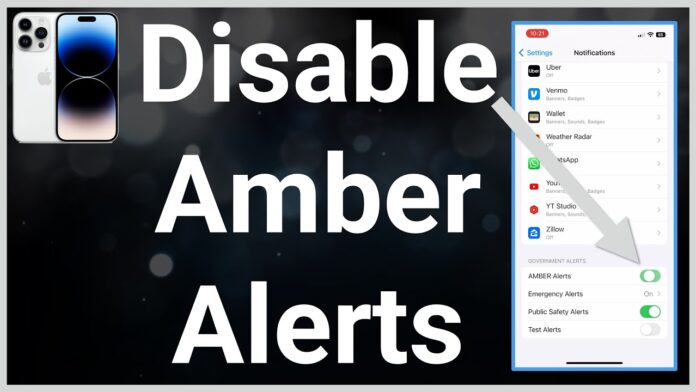Amber Alerts are emergency notifications issued to help locate abducted children. While these alerts are crucial for child safety, the sudden and loud notifications can be disruptive. If you prefer to turn off Amber Alerts on your devices, this guide will show you how to do it in a few easy steps.
Table of Contents
- What Are Amber Alerts?
- Should You Turn Off Amber Alerts?
- How to Disable Amber Alerts on Android
- Switching Off Amber Alerts on iPhone
- How to Turn Off Amber Alerts on Other Devices
- Frequently Asked Questions
- Conclusion
What Are Amber Alerts?
Amber Alerts are notifications issued by the government and broadcast through various channels to notify the public of a missing child. These alerts are usually sent to your phone, television, and radio. They provide critical details about the child, the suspected abductor, and the vehicle involved, aiding in the swift recovery of the child.
Should You Turn Off Amber Alerts?
While Amber Alerts serve an important purpose, there are legitimate reasons some people might want to disable them:
- Disruption: The loud and sudden nature of these alerts can be startling.
- Frequent Alerts: In some areas, frequent Amber Alerts can become a nuisance.
- Nighttime Alerts: Receiving an alert in the middle of the night can disturb sleep.
How to Disable Amber Alerts on Android?
If you own an Android device, here are the steps to turn off Amber Alerts:
For Android 11 and Above
- Open Settings: Tap on the Settings app on your device.
- Go to Notifications: Move down the menu by scrolling. Choose “Notifications” to access the settings.
- Select Wireless Emergency Alerts: Under Notifications, tap on “Wireless Emergency Alerts.”
- Turn Off Amber Alerts: You will see an option for Amber Alerts. Toggle it off to disable.
For Android 10 and Below
- Open Settings: Open the Settings app.
- Go to Apps & Notifications: Select “Apps & Notifications” > “Advanced” > “Emergency Alerts” to access the settings.
- Disable Amber Alerts: Toggle off the switch next to Amber Alerts.
Switching Off Amber Alerts on iPhone
Turning off Amber Alerts on an iPhone is straightforward. Follow these steps:
- Open Settings: Tap the Settings app on your home screen.
- Access Notifications: Go to “Notifications” by scrolling down and tapping on it.
- Find Government Alerts: Scroll to the bottom to find “Government Alerts.”
- Toggle Off Amber Alerts: You will see a toggle switch for Amber Alerts. Turn it off to disable these notifications.
How to Turn Off Amber Alerts on Other Devices?
On Samsung Devices
- Open Settings: Open the Settings app on your Samsung device.
- Go to Connections: Select “Connections” and then “Additional Settings.”
- Select Wireless Emergency Alerts: Choose “Wireless Emergency Alerts.”
- Disable Amber Alerts: Toggle the switch to the off position for “Amber Alerts.”
On LG Devices
- Open Settings: Open the Settings app.
- Go to Safety & Emergency: Tap on “Safety & Emergency.”
- Emergency Alerts: Select “Emergency Alerts.”
- Disable Amber Alerts: Toggle off Amber Alerts.
Alternatives to Disabling Amber Alerts
If you’re hesitant to turn off Amber Alerts completely but find them disruptive, consider these alternatives to managing the notifications:
Using Do Not Disturb Mode
- Enable Do Not Disturb: Most smartphones have a “Do Not Disturb” mode that can silence all notifications, including Amber Alerts, during specified hours. This way, you won’t be disturbed at night or during important meetings.
- Schedule Quiet Hours: You can schedule “Do Not Disturb” mode to activate automatically during specific hours each day, ensuring you have uninterrupted time when needed.
Adjusting Notification Volume
- Lower Notification Volume: Instead of turning off Amber Alerts, you can lower the volume of notifications. This allows you to still receive alerts without the loud, startling noise.
- Separate Notification Sounds: Some devices allow you to set different sounds for different types of notifications. You can choose a softer, less jarring sound for Amber Alerts.
Customizing Alert Settings
- Use Third-Party Apps: There are third-party apps available that can help manage notifications more effectively, giving you control over which alerts you receive and how they are delivered.
- Modify Alert Channels: On some devices, you can modify how alerts are displayed. For instance, you can set them to appear silently or as a banner instead of a full-screen alert.
By exploring these alternatives, you can find a balance that allows you to stay informed about emergencies without being excessively disturbed.
Frequently Asked Questions
1. Will disabling Amber Alerts affect other emergency alerts?
No, disabling Amber Alerts will not affect other types of emergency alerts like severe weather warnings or Presidential alerts.
2. Can I choose to receive Amber Alerts only at certain times?
Most devices do not offer the option to schedule when you receive Amber Alerts. They are either on or off.
3. Why did my phone receive an Amber Alert if I turned them off?
Occasionally, network settings or software updates can reset your preferences, turning Amber Alerts back on.
4. Do all devices support the option to disable Amber Alerts?
Most modern smartphones and tablets allow you to disable Amber Alerts, but the option may not be available on older devices.
5. Can I turn off Amber Alerts from my carrier’s website?
No, Amber Alerts must be turned off from your device’s settings, not through your carrier.
Conclusion
Amber Alerts are essential for public safety, but you have the option to disable them if they become disruptive. By following the steps outlined above, you can turn off Amber Alerts on your Android or iPhone device easily. Always remember, though, that these alerts play a crucial role in rescuing abducted children, and keeping them active could help save a life.