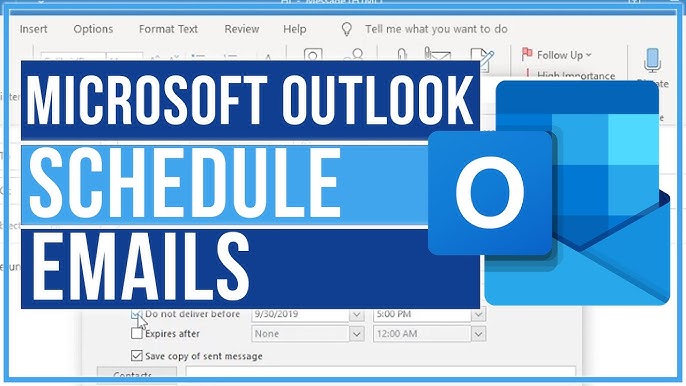When using Microsoft Outlook, scheduling emails can help you manage your time and communicate more effectively. Whether you’re planning to send follow-up messages or need to set reminders for yourself or your team, scheduling emails can be a useful tool to streamline your communication. This guide will walk you through the process of scheduling emails in Outlook, provide tips for both desktop and mobile versions, and answer common questions about the feature.
Table of Contents
- Introduction to Email Scheduling in Outlook
- Why You Should Schedule Emails
- How to Schedule an Email in Outlook Desktop
- How to Schedule an Email in Outlook Web Version
- How to Schedule an Email in Outlook Mobile
- Editing and Cancelling Scheduled Emails
- Tips for Effective Email Scheduling
- FAQs About Outlook Email Scheduling
Introduction to Email Scheduling in Outlook
Email scheduling is a feature that allows you to compose an email and set it to be sent at a later date and time. This feature is available in Microsoft Outlook across different platforms, including the desktop app, the web version, and the mobile app. Scheduling an email can be particularly useful for business professionals, students, and anyone who wants to ensure their emails are sent at the most appropriate time without having to be at their desk.
Whether you’re working late and don’t want to disturb your recipients or you want to follow up on an important meeting automatically, Outlook’s scheduling feature can enhance your productivity and communication.
Why You Should Schedule Emails?
Scheduling emails offers several advantages:
- Better Timing: You can send emails at the perfect time when your recipient is more likely to read them.
- Avoid Overloading Recipients: If you’re writing multiple emails at once, scheduling allows you to space out your communication to avoid overwhelming your contacts.
- Improve Productivity: You can write emails whenever it’s convenient for you and schedule them for later, allowing you to stay focused on other tasks without worrying about sending them at the right time.
- Follow-Up Automation: If you’ve agreed to send reminders or follow-ups after meetings, scheduling helps you automate that process and ensure that messages are sent on time.
How to Schedule an Email in Outlook Desktop?
The desktop version of Outlook offers a straightforward way to schedule emails, whether you’re using it on Windows or macOS.
- Compose Your Email: Start by creating a new email as usual. Fill in the recipient’s address, subject line, and your message content.
- Access the Delay Delivery Option: In the message window, go to the “Options” tab. Click on “Delay Delivery.”
- Set Delivery Time: In the “Properties” dialog box, look for the “Do not deliver before” option. Here, you can set the exact date and time when you want the email to be sent.
- Send: Once you’ve set the time, click “Close” and then hit “Send.” The email will stay in your Outbox until the designated time.
How to Schedule an Email in Outlook Web Version?
If you use the web version of Outlook (Outlook on the web, formerly known as Outlook Web App), the process of scheduling an email is equally simple.
- Compose Your Email: Open Outlook on the web and click on “New Message” to draft your email.
- Schedule the Send: Next to the “Send” button, there is a dropdown arrow. Click on it and choose “Send later.”
- Pick a Date and Time: A pop-up window will appear, allowing you to select the desired time and date for the email to be sent.
- Confirm: Once you’ve set the timing, click “Send.” The email will be sent automatically at your specified time.
How to Schedule an Email in Outlook Mobile?
Scheduling an email in Outlook’s mobile app is a great feature for professionals on the go. Here’s how to do it on both iOS and Android devices:
- Draft Your Email: Open the Outlook app and create a new message.
- Access the Scheduling Option: Tap on the three dots (more options) located at the top right of the screen.
- Schedule Send: Select the “Schedule Send” option.
- Choose a Time: Set your preferred time and date for the email to be sent.
- Send Later: Tap “Send Later” to confirm the scheduling.
Editing and Cancelling Scheduled Emails
Outlook also allows you to make changes or cancel an email that you’ve already scheduled. Here’s how:
- Access Your Outbox: Scheduled emails remain in your Outbox until the set time. Open the Outbox folder in Outlook.
- Edit the Email: Double-click on the email you want to edit. You can make any changes to the message or the scheduled time.
- Cancel the Email: If you wish to cancel the scheduled email entirely, simply delete it from the Outbox.
Tips for Effective Email Scheduling
- Consider Time Zones: If you are emailing international contacts, make sure to account for different time zones. Sending an email at a reasonable hour in your recipient’s time zone increases the likelihood of it being read.
- Don’t Overuse Scheduling: While scheduling emails is useful, overdoing it can make your communication appear less personal.
- Plan Follow-Ups: Use scheduling to automate follow-ups after important meetings or events.
FAQs About Outlook Email Scheduling
Can I schedule recurring emails in Outlook? Outlook doesn’t support recurring email scheduling natively, but you can set up rules or use third-party add-ins to automate recurring emails.
What happens if I schedule an email and Outlook is closed? If you’re using the desktop app, Outlook must be running for the email to be sent. In contrast, Outlook on the web and mobile will send the email at the scheduled time regardless of whether the app is open.
Can I schedule emails with attachments? Yes, you can schedule emails with attachments in Outlook. Just be sure to attach the files before you schedule the email.
Conclusion
Scheduling emails in Outlook is a valuable tool that helps manage your time and ensures that your messages are sent when most appropriate. Whether you’re using Outlook on your desktop, web browser, or mobile device, the feature is easy to use and can significantly enhance your productivity. By following the steps outlined in this guide, you can start scheduling your emails like a pro.