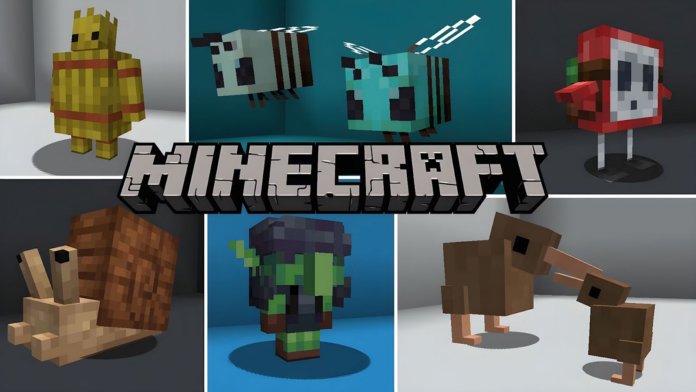Table of Contents
- Introduction
- Understanding Minecraft Mods
- Preparing Your Computer
- Installing Minecraft Forge
- Downloading Mods
- Installing Mods
- Verifying Mod Installation
- Troubleshooting Common Issues
- Conclusion
- FAQs
Minecraft mods can transform your gaming experience, introducing new features, gameplay mechanics, and content. Whether you’re looking to enhance your survival experience or introduce entirely new game elements, mods are a fantastic way to expand the possibilities in Minecraft. In this guide, we will walk you through the process of installing Minecraft mods step-by-step, ensuring you can enjoy the vast array of modifications available to you.
What Do You Know About Minecraft Mods?
Before starting the installation process, it’s crucial to understand what Minecraft mods are and how they can impact your gameplay experience.
What Are Minecraft Mods?
- Modifications: Mods, short for modifications, are user-created content that alter the gameplay of Minecraft. They can range from minor tweaks to major overhauls.
- Types of Mods: Mods can add new items, mobs, blocks, biomes, and even new dimensions to the game. Some popular mods include Optifine, Biomes O’ Plenty, and Tinkers’ Construct.
Benefits of Using Mods
- Enhanced Gameplay: Mods can add depth and complexity to the game, providing new challenges and experiences.
- Customization: Players can tailor their game to their preferences, choosing mods that fit their playstyle.
- Community and Creativity: Mods foster a strong community and encourage creativity, as players share and develop new content.
How to Prepare Your Computer?
System Requirements
Ensure your computer meets the necessary requirements for running mods:
- Java: Minecraft runs on Java, so you need to have the latest version installed. You can download it from the official Java website.
- Storage: Make sure you have sufficient storage space for the mods and any additional files they may require.
Backup Your Worlds
Before installing any mods, it’s wise to backup your existing Minecraft worlds to prevent any loss of data.
- Locate the Saves Folder: Navigate to your Minecraft directory (usually in .minecraft folder) and find the saves folder.
- Copy and Store: Copy the entire saves folder and store it in a safe location on your computer.
Installing Minecraft Forge in 2 Steps
Minecraft Forge is a modding platform that simplifies the installation of mods. Follow these steps to install Forge:
Downloading Forge
- Visit the Official Site: Go to the Minecraft Forge website.
- Select Version: Choose the version of Minecraft you are using and click on the installer link.
- Download: Wait for the download to complete.
Installing Forge
- Run the Installer: Open the downloaded file to launch the installer.
- Select Install Client: Ensure “Install client” is selected and click “OK.”
- Completion: Wait for the installation to complete and check for any errors.
What is the Process of Downloading Mods?
Now that Forge is installed, you can download mods that are compatible with it.
Finding Mods
- Trusted Sources: Use reputable websites like CurseForge, Planet Minecraft, and the official Minecraft forums.
- Version Compatibility: Ensure the mod is compatible with your version of Minecraft and Forge.
Downloading Process
- Locate the Mod: Find the mod you want to download and click on the download link.
- Save the File: Save the mod file (usually in .jar or .zip format) to a location you can easily access.
How to Install Mods Easily?
Accessing the Mods Folder
- Open Minecraft Directory: Navigate to the .minecraft folder.
- Locate Mods Folder: Find the mods folder. If it doesn’t exist, create one.
Moving the Mod Files
- Copy the Mod File: Duplicate the mod file you downloaded.
- Paste in Mods Folder: Paste the mod file into the mods folder.
2 Methods to Verifying Mod Installation
Launching Minecraft
- Open Minecraft Launcher: Start the Minecraft launcher and select the Forge profile.
- Check Mods Button: Click the “Mods” button on the main menu to see if your mod is listed.
Testing the Mod
- Start a Game: Create a new world or open an existing one.
- Verify Changes: Check for the changes introduced by the mod to ensure it is working correctly.
How to Troubleshoot Common Issues?
Mod Conflicts
- Incompatible Mods: Some mods may not work well together. Check mod descriptions for compatibility notes.
- Crash Reports: If Minecraft crashes, check the crash report to identify the problematic mod.
Performance Issues
- Lag and FPS Drops: Mods can be resource-intensive. Lower your graphics settings or allocate more RAM to Minecraft.
- Update Mods: Ensure all mods are up-to-date and compatible with your Minecraft version.
Missing Dependencies
- Mod Dependencies: Certain mods need other mods to function properly. Ensure you have all the necessary mods installed.
Conclusion
Installing Minecraft mods can seem daunting at first, but with this guide, you can easily enhance your Minecraft experience. By following the steps outlined above, you’ll be able to enjoy a wide array of mods, each bringing new and exciting elements to your game. Happy modding!
FAQs
1. Can I install mods on Minecraft Bedrock Edition?
No, mods are typically designed for the Java Edition of Minecraft. The Bedrock Edition uses add-ons, which are different from traditional mods.
2. How do I update my mods?
To update a mod, download the latest version from the mod’s official page and replace the old mod file in your mods folder with the new one.
3. Can I use multiple mods at the same time?
Yes, you can use multiple mods simultaneously. However, ensure they are compatible with each other to avoid conflicts.
4. What should I do if my game crashes after installing a mod?
If your game crashes, check the crash report to identify the problematic mod. Remove or update the mod to resolve the issue.
5. Do mods affect my existing worlds?
Mods can affect existing worlds, especially if they add new items or blocks. It’s recommended to back up your worlds before installing new mods.