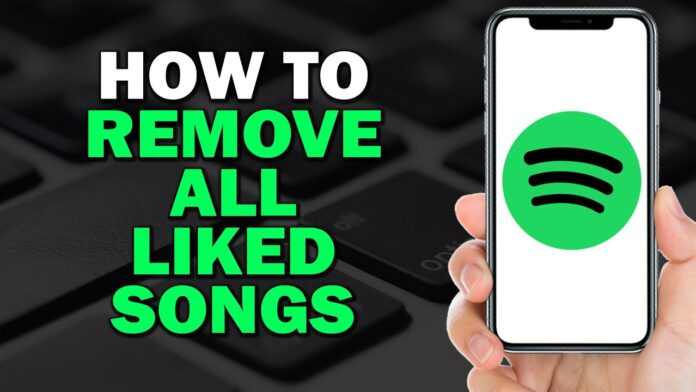Spotify has become the go-to platform for music lovers across the globe, with millions of users creating playlists, liking songs, and curating their personal music libraries. However, there may come a time when you want to clear your “Liked Songs” list. Whether you’re looking to refresh your taste or reorganize your playlists, unliking all songs on Spotify can be a tricky process. In this guide, we will explore how to unlike all songs on Spotify, step-by-step, and discuss the available methods across devices.
Table of Contents
- Why You Might Want to Unlike All Songs on Spotify
- Can You Unlike All Songs at Once on Spotify?
- Step-by-Step Guide: How to Unlike Songs on Spotify
- How to Use Spotify Web to Unlike Songs
- Automating the Process: Using Third-Party Apps
- Is It Worth Resetting Your Liked Songs?
- Final Thoughts
Why You Might Want to Unlike All Songs on Spotify
Spotify users accumulate a lot of liked songs over time. These can range from evergreen hits to temporary favorites. Here’s why you might consider unliking all songs on Spotify:
- Reset Your Library: Your musical tastes evolve, and the songs you liked years ago may no longer resonate with your current preferences.
- Organization: Clearing out your liked songs could be the first step toward reorganizing your playlists and library.
- Performance: A massive list of liked songs might make navigating your Spotify account slower, especially on older devices.
While Spotify doesn’t provide a direct “unlike all” button, there are manual methods and third-party solutions to get the job done.
Can You Unlike All Songs at Once on Spotify?
As of now, Spotify doesn’t offer a built-in feature that allows you to unlike all your songs at once. While this can be a bit frustrating, there are workarounds to get the job done. You’ll need to decide whether to manually unlike your songs one by one or use other methods like scripts or third-party applications. Let’s walk through the various approaches.
Step-by-Step Guide: How to Unlike Songs on Spotify
On Desktop
Unliking all songs manually on the desktop is a bit tedious, but it’s straightforward.
- Open Spotify Desktop App: Log in to your account and navigate to your “Liked Songs” playlist. You’ll see all the songs you’ve previously liked.
- Select All Songs: Press
Ctrl + A(Windows) orCmd + A(Mac) to select all the songs in the playlist. - Unlike Songs: Once all the songs are highlighted, right-click, and select “Remove from your Liked Songs.”
Unfortunately, Spotify does not currently allow the bulk unlike option via this method for all regions, so users may have to unlike each song individually if this doesn’t work for their account.
On Mobile
On the Spotify mobile app, there isn’t an easy way to select all songs at once, but you can unlike them one by one.
- Open Spotify Mobile App: Navigate to your “Liked Songs” playlist.
- Unlike Individual Songs: Tap the heart icon next to each song to remove it from your liked songs list.
While this process is more time-consuming, it’s currently the only method for mobile users.
How to Use Spotify Web to Unlike Songs
Spotify Web provides another interface for managing your liked songs. Here’s how to do it:
- Login to Spotify Web: Go to Spotify’s web player and sign in to your account.
- Go to Liked Songs: Once logged in, head to the “Liked Songs” section.
- Unlike Songs Individually: Similar to the mobile method, you can only remove songs from your liked list one by one. Click the heart icon next to each song to unlike it.
While this is no faster than using the desktop app or mobile app, it provides an alternative if you prefer using your browser.
Automating the Process: Using Third-Party Apps
If you’re looking for a quicker method, using third-party tools can help automate the process of unliking songs on Spotify. However, proceed with caution, as using external applications or scripts may violate Spotify’s terms of service.
- SpotiDelete: This is a third-party tool specifically designed for unliking songs on Spotify in bulk. It provides a user-friendly interface that lets you unlike multiple songs at once. Just sign in with your Spotify account and select the songs you want to remove from your liked list. Note: Always ensure third-party apps are trusted and secure.
- Python Scripts: For the tech-savvy, there are community-created Python scripts that can help automate the unliking process. These scripts use Spotify’s API to unlike songs in bulk. While this method requires technical knowledge, it is one of the most efficient ways to clear your library.
Be sure to understand the risks of using such tools, as they could potentially lead to account suspension if deemed to violate Spotify’s terms.
Is It Worth Resetting Your Liked Songs?
Now that you know how to unlike all songs, you might wonder whether it’s truly worth the effort. Here are some things to consider:
- Rediscover New Music: Unliking all your songs could lead to a fresh start and the opportunity to rediscover new tracks and genres that better reflect your current taste.
- Playlist Clean-up: If you’ve been using the “Liked Songs” feature as a catch-all, clearing it out could inspire you to curate more specific playlists.
- Performance Improvements: Some users with thousands of liked songs have reported improved app performance after cleaning out their library.
Ultimately, whether you choose to unlike all songs depends on your goals for organizing your Spotify account.
Final Thoughts
While Spotify doesn’t offer a direct “unlike all” feature, the available manual methods and third-party options give users the flexibility to manage their libraries effectively. Whether you’re looking to reset your entire music collection or simply clean up your liked songs, these approaches can help you achieve your goal.
Clearing out your liked songs may take time, but it can also breathe new life into your Spotify experience. Whether you use the manual methods or opt for a third-party solution, unliking your songs can be the first step toward a more organized, streamlined music library.
Frequently Asked Questions
- Is there a way to unlike all songs on Spotify at once?
Unfortunately, Spotify does not offer a built-in feature to unlike all songs at once. You can, however, manually unlike songs one by one or use third-party tools like SpotiDelete to remove them in bulk. Be cautious when using external tools, as they may violate Spotify’s terms of service. - Can I use Spotify Web to unlike all my songs?
Yes, you can use Spotify Web to access your “Liked Songs” and manually unlike them by clicking the heart icon next to each song. However, Spotify Web does not offer a bulk removal option, so you’ll need to unlike each song individually. - Is there a way to unlike songs on Spotify using the mobile app?
On the Spotify mobile app, you can manually unlike individual songs by tapping the heart icon in the “Liked Songs” playlist. However, there’s no option to remove all liked songs at once through the mobile app. - Are third-party apps safe to use for unliking all Spotify songs?
While some third-party apps, like SpotiDelete, are designed to help you unlike songs in bulk, using them may carry risks. These tools may violate Spotify’s terms of service, which could lead to account suspension or other issues. Always ensure you trust the app and understand the potential consequences. - Why would I want to unlike all songs on Spotify?
Users may want to unlike all songs on Spotify to reset their library, declutter their playlists, or reflect new music preferences. It’s also a way to improve navigation speed or refresh recommendations based on your current taste in music.