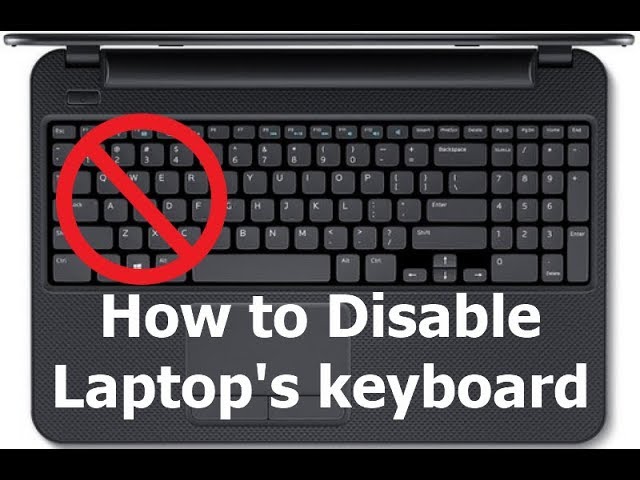Table of Contents
- Introduction
- Why Disable a Laptop Keyboard?
- Methods to Disable a Laptop Keyboard
- Method 1: Using Device Manager
- Method 2: Installing a Conflicting Driver
- Method 3: Using Third-Party Software
- Precautions and Considerations
- Re-enabling the Laptop Keyboard
- Conclusion
Laptop keyboards, though generally reliable, can sometimes become a nuisance, especially if they malfunction or you prefer using an external keyboard. Whether you’re dealing with stuck keys, planning to clean your laptop’s internal components, or simply prefer an external keyboard, disabling the built-in keyboard is a practical solution. This guide will walk you through the various methods to disable your laptop keyboard effectively.
Why Disable a Laptop Keyboard?
There are several reasons you might want to disable your laptop’s built-in keyboard:
- Malfunctioning Keys: If certain keys are stuck or malfunctioning, disabling the keyboard can prevent unwanted inputs.
- External Keyboard Preference: Some users prefer the ergonomics of a full-sized external keyboard over the cramped layout of a laptop keyboard.
- Cleaning and Maintenance: Disabling the keyboard while cleaning your laptop can prevent accidental key presses.
- Child Safety: Parents might want to disable the keyboard to prevent children from accidentally pressing keys while watching videos or using the laptop for other purposes.
Methods to Disable a Laptop Keyboard
Method 1: Using Device Manager
One of the simplest ways to disable a laptop keyboard is through the Device Manager in Windows.
- Access Device Manager:
- Press
Win + Xand select Device Manager from the menu. - Alternatively, you can search for “Device Manager” in the Windows search bar.
- Press
- Locate the Keyboard:
- In Device Manager, find and expand the Keyboards section.
- You will see a list of connected keyboards, including the built-in laptop keyboard.
- Disable the Keyboard:
- Right-click on the laptop’s internal keyboard from the list.
- Select Disable device. If this option is not available, you might need to uninstall the device instead.
- Confirm Your Action:
- A warning message will appear, indicating that disabling the keyboard will prevent it from functioning. Confirm to proceed.
- Restart Your Laptop:
- To ensure the changes take effect, restart your laptop.
This method is straightforward but may not work on all laptops, especially those that automatically reinstall drivers upon reboot(
Method 2: Installing a Conflicting Driver
If the Device Manager method does not work, installing an incompatible driver can effectively disable the keyboard.
- Open Device Manager:
- Follow the steps mentioned above to access Device Manager.
- Select the Keyboard:
- Locate the built-in keyboard under the Keyboards section.
- Update the Driver:
- Right-click on the keyboard and select Update driver.
- Choose Browse my computer for drivers.
- Then select Let me pick from a list of available drivers on my computer.
- Choose an Incompatible Driver:
- Select a random driver from the list that is not compatible with your keyboard. This could be a standard PS/2 keyboard driver, which is commonly incompatible with modern laptop keyboards.
- Install the Driver:
- Click Next to install the incompatible driver. This should effectively disable the keyboard as the incorrect driver prevents it from functioning.
- Restart Your Laptop:
- Restart the system to apply the changes.
This method is more advanced and should be done carefully to avoid disabling other critical components(
Method 3: Using Third-Party Software
Several third-party applications allow you to disable your laptop keyboard temporarily.
- KeyFreeze: This is a simple tool that locks your keyboard and mouse. It is useful when you want to disable the keyboard temporarily without altering any system settings.
- Kid-Key-Lock: Originally designed for parents, this tool allows you to disable specific keys or the entire keyboard.
- AutoHotkey: For those comfortable with scripting, AutoHotkey can be used to create a custom script that disables the keyboard. This method provides the most flexibility but requires some technical knowledge(HatchJS.com).
Precautions and Considerations
- Backup Drivers: Before uninstalling or updating drivers, it’s a good idea to back up your current drivers. This will make it easier to revert any changes.
- External Keyboard: Ensure you have an external keyboard ready if you need to continue using your laptop after disabling the built-in one.
- Reversibility: Consider how easily you can reverse the disabling process. Some methods, like using an incompatible driver, may require more effort to undo.
Re-enabling the Laptop Keyboard
If you need to re-enable your laptop keyboard, the process will depend on the method you used to disable it:
- Device Manager: If you disabled the keyboard via Device Manager, return to the same section, right-click the keyboard, and select Enable device.
- Driver Reinstallation: If you installed an incompatible driver, go back to Device Manager, uninstall the current driver, and restart your laptop. Windows should automatically reinstall the correct driver.
- Third-Party Software: Simply close or uninstall the software to regain functionality.
Conclusion
Disabling a laptop keyboard can be a simple and effective solution for various situations, from dealing with hardware malfunctions to simply preferring an external keyboard. By following the methods outlined in this guide, you can disable your laptop keyboard safely and efficiently. Always ensure you have a backup plan, such as an external keyboard, and take care when making system changes to avoid unintended consequences.
Frequently Asked Questions
1. Can I temporarily disable my laptop keyboard without uninstalling drivers?
Yes, you can temporarily disable your laptop keyboard using third-party software like KeyFreeze or Kid-Key-Lock, which allows you to lock the keyboard without making permanent changes to your system settings.
2. What should I do if my laptop keyboard is malfunctioning and typing on its own?
If your laptop keyboard is malfunctioning, you can disable it using the Device Manager or by installing an incompatible driver. This will prevent unwanted inputs and allow you to use an external keyboard instead.
3. Is it possible to disable my laptop keyboard through BIOS settings?
Some laptops allow you to disable the built-in keyboard through the BIOS settings, but this feature is not available on all models. You would need to access the BIOS menu during startup and look for keyboard-related options.
4. How can I re-enable my laptop keyboard after disabling it?
To re-enable your laptop keyboard, you can reverse the method you used to disable it. If you used Device Manager, simply enable the device again. If you installed an incompatible driver, uninstall it and restart your laptop to allow Windows to reinstall the correct driver.
5. Will disabling my laptop keyboard affect my external keyboard?
No, disabling your laptop keyboard will not affect an external keyboard. You can continue using an external keyboard without any issues after disabling the built-in one.