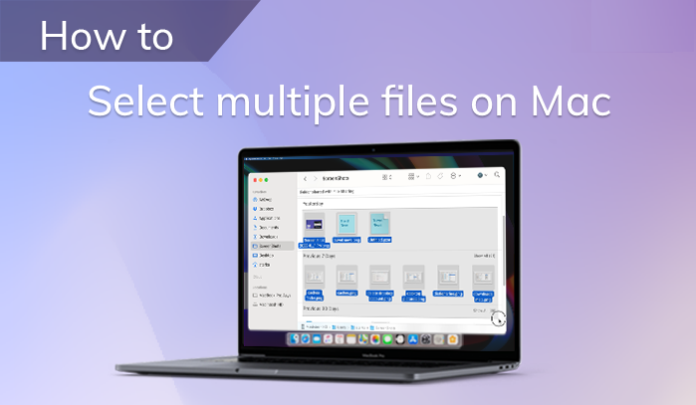Whether you’re a long-time Mac user or someone just transitioning to macOS from Windows, there’s always more to learn about using your computer efficiently. One feature you’ll find useful is the ability to select multiple files at once. This comes in handy when you need to move, delete, copy, or organize files quickly. But how do you go about selecting multiple files on a Mac?
In this comprehensive guide, we’ll show you several methods for selecting multiple files and help you choose the best one depending on your needs. By the end of this article, you’ll be a pro at managing multiple files on macOS.
Table of Contents
- Why Learning to Select Multiple Files is Important
- Basic Methods for Selecting Multiple Files
- Selecting Files with the Shift Key
- Using the Command Key to Select Multiple Files
- Selecting Multiple Files with Your Mouse
- Using Smart Folders for File Selection
- Selecting Files Using Finder’s List View and Column View
- Advanced Tips for File Selection
- Conclusion
Why Learning to Select Multiple Files is Important?
Managing large numbers of files is an inevitable task for most computer users. Whether you’re a photographer dealing with images, a developer managing code files, or a student handling a variety of documents, efficiently selecting and organizing files is crucial to productivity. Manually selecting files one by one can be time-consuming and frustrating, especially if you’re working with hundreds of files.
Thankfully, macOS provides several easy methods for selecting multiple files at once. Understanding these techniques will help you streamline your workflow, enabling you to perform file operations faster and more efficiently.
Basic Methods for Selecting Multiple Files
Selecting Files with the Shift Key
One of the easiest ways to select multiple files in macOS is by using the Shift key. This method is ideal when the files you want to select are arranged consecutively, such as in Finder or on your Desktop.
Here’s how it works:
- Open Finder or go to your Desktop where the files are located.
- Click on the first file you want to select.
- Hold down the Shift key and click on the last file you want to select. All files in between will also be selected.
This method is perfect for selecting a block of files in a row or column. However, if the files you need to select are scattered in different locations, you’ll need a different method.
Using the Command Key to Select Multiple Files
For non-consecutive file selection, the Command key (⌘) is your best friend. This allows you to select individual files that are not next to each other, giving you more flexibility.
Here’s how you can do it:
- Open Finder or your Desktop.
- Click on the first file you want to select.
- Hold down the Command (⌘) key.
- While holding the Command key, click on each additional file you want to select.
Each file will be highlighted individually, and you can click again to deselect any file without affecting the others you’ve already selected. This method is incredibly useful when you need to select specific files from a large folder.
Selecting Multiple Files with Your Mouse
If you prefer not to use keyboard shortcuts, you can also select multiple files using your mouse. This is a simple and intuitive method that mimics the process of drawing a box around the files you want to select.
Here’s how to do it:
- Open Finder or go to your Desktop.
- Click and hold your mouse at a spot near the files you want to select.
- Drag the mouse to create a selection box around the files.
- Release the mouse button once you’ve highlighted the files you want.
This method works best when the files are grouped closely together, as it allows you to quickly select a large number of files in one motion.
Using Smart Folders for File Selection
Smart Folders are an underutilized feature in macOS that can make selecting multiple files easier, especially when you’re working with specific file types or dates. Smart Folders allow you to filter and organize files automatically based on criteria like file type, date, or tags.
Here’s how to create and use Smart Folders for file selection:
- Open Finder and click File in the menu bar.
- Select New Smart Folder.
- In the new window that opens, set your criteria, such as file type or date created.
- Once the Smart Folder is populated with relevant files, you can use the Shift or Command key methods to select multiple files.
Smart Folders don’t move your files; they simply display all the files that match your criteria in one convenient location.
Selecting Files Using Finder’s List View and Column View
In List View and Column View in Finder, file selection can be especially efficient. These views allow you to see more information about each file while making selection easier.
In List View:
- Use the Shift key to select consecutive files or the Command key to select non-consecutive files.
- You can also sort files by name, date modified, or size to make it easier to locate and select multiple files.
In Column View:
- Hold down the Command key and click on files in different columns to select them individually.
These views give you more control over how you interact with your files, making it easier to organize large folders quickly.
Advanced Tips for File Selection
Once you’ve mastered the basic methods of file selection, here are some additional tips to help you work even more efficiently:
- Use Keyboard Shortcuts: If you’re frequently working with files, get familiar with macOS keyboard shortcuts like Command + A to select all files in a folder instantly.
- Use Tags: Tagging files in macOS is an effective way to group files without changing their locations. You can then filter files by tag in Finder and use the Shift or Command key to select them all at once.
- Batch Operations: After selecting multiple files, you can apply various operations to them simultaneously. For example, you can move, delete, rename, or compress all selected files in one action.
Conclusion
Selecting multiple files on a Mac can save you a significant amount of time and effort when managing your files. Whether you’re using the Shift key for consecutive files, the Command key for non-consecutive files, or simply dragging with your mouse, macOS provides flexible options to suit different scenarios. By using Smart Folders and advanced tips, you can streamline your workflow even further and become a more efficient Mac user.
Frequently Asked Questions
1. How do I select multiple files on a Mac using the keyboard?
To select multiple files using the keyboard on a Mac, hold down the Shift key to select consecutive files. For non-consecutive files, hold the Command (⌘) key while clicking on each file you want to select.
2. Can I select all files in a folder at once on a Mac?
Yes, you can select all files in a folder at once by pressing Command + A on your keyboard. This will highlight all files in the folder, allowing you to move, delete, or modify them.
3. How do I select multiple files using the mouse on a Mac?
To select multiple files using your mouse, click and hold near the files, then drag to create a selection box around the desired files. Once you release the mouse button, all files within the box will be selected.
4. What is the easiest way to select files that are not next to each other on a Mac?
The easiest way to select non-consecutive files is by holding down the Command (⌘) key and clicking on each file you want to select. This method allows you to select files that are scattered across different locations in Finder or on your Desktop.
5. Can I use Smart Folders to help select multiple files on a Mac?
Yes, you can create Smart Folders to filter and organize files based on criteria such as file type, date, or tags. Once the files are grouped in the Smart Folder, you can easily use the Shift or Command key to select multiple files at once.