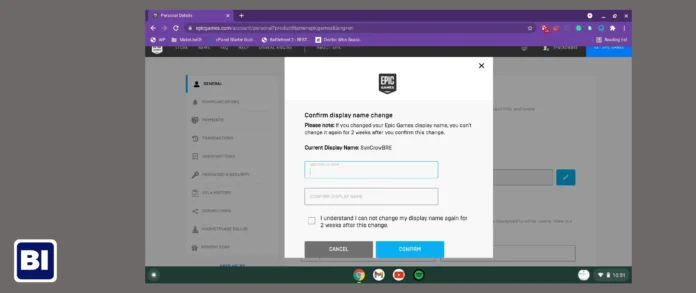Table of Contents
- Introduction
- Steps to Change Your Name in Fortnite
- Changing Your Name on PC
- Changing Your Name on Console
- Changing Your Name on Mobile
- Tips for Choosing a New Fortnite Name
- Troubleshooting Common Issues
- Conclusion
- FAQs
Changing your name in Fortnite is a straightforward process that allows you to personalize your gaming experience. Whether you’re looking to update your username for a fresh start or just want a new identity in the game, this blog will explain you the steps for PC, console, and mobile platforms.
We’ll also provide some tips for choosing a unique name and troubleshoot common issues you might encounter. Let’s dive into how you can easily change your name in Fortnite and make your gaming persona truly yours.
What Are the Steps to Change Your Name in Fortnite?
Changing your name in Fortnite can be done in a few simple steps, depending on the platform you are using. Below, we provide detailed instructions for PC, console, and mobile users.
Changing Your Name on PC
- Log in to Your Epic Games Account:
- Open your internet browser and navigate to the Epic Games website.
- Navigate to the “Sign In” option located in the upper right corner, then proceed to log in using your Epic Games account.
- Access Account Settings:
- Once logged in, click on your username at the top right corner and select “Account” from the dropdown menu.
- This action directs you to your account settings page.
- Edit Your Display Name:
- In the “Account Info” section, look for the “Display Name” field.
- Select the pencil icon beside your current display name.
- Enter a New Display Name:
- Enter your preferred new display name in the text box. Make sure it meets Epic Games’ naming guidelines.
- Please click “Confirm” to finalize and save your updated display name.
- Verification:
- You may be prompted to verify the change via email. Check your email for a verification message and follow the instructions to complete the process.
Changing Your Name on Console
- Access Your Console’s Account Settings:
- For PlayStation: Go to the PlayStation Network (PSN) account management page.
- For Xbox: Navigate to the Xbox Live account management page.
- Change Your Online ID or Gamertag:
- PlayStation:
- Go to “Account Management” and choose “Account Details.”
- Choose “Profile” and then “Online ID.”
- Enter your new desired online ID and follow the prompts to confirm the change.
- Xbox:
- Go to “Profile & System” and choose “Preferences.”
- Go to “Account” and then “Profile.”
- Select “Customize Profile” and choose “Gamertag.”
- Enter your new desired gamertag and confirm the change.
- PlayStation:
- Link Your Console Account to Epic Games:
- Make sure your console account is linked to your Epic Games account to reflect the new name in Fortnite.
Changing Your Name on Mobile
- Open the Epic Games App:
- Launch the Epic Games app on your mobile device and log in with your account.
- Access Account Settings:
- Tap on the menu icon (three horizontal bars) located in the upper right corner.
- Select “Account” from the menu options.
- Edit Your Display Name:
- Tap on the pencil icon next to your current display name in the “Account Info” section.
- Input your new display name and then select “Confirm.”
- Verification:
- Verify the change via email if prompted.
Tips for Choosing a New Fortnite Name
Selecting a new name in Fortnite is an opportunity to express your personality and creativity. Here are some tips to help you choose a unique and memorable name:
- Be Original: Avoid common names and try to create something unique.
- Keep It Simple: Short and easy-to-remember names are often the best.
- Avoid Special Characters: While they might look cool, special characters can make it hard for friends to find you.
- Plan for the future: Select a name that will continue to resonate with you over time.
- Check Availability: Ensure the name isn’t already taken by searching for it in the game.
How to Troubleshoot Common Issues?
Sometimes, you might encounter issues when changing your Fortnite name. Here are a few typical issues and their corresponding solutions:
- Name Already Taken: If the name you want is already in use, try adding numbers or variations to make it unique.
- Check Spam for Verification: If you haven’t received the verification email, please check your spam or junk folder.
- Error Messages: If you receive an error message, make sure you are following all naming guidelines and that your new name does not contain any prohibited words or characters.
- Changes Not Reflecting: If your new name doesn’t appear immediately, log out and log back into your Epic Games account or restart your game.
Conclusion
Changing your name in Fortnite is a simple process that allows you to refresh your gaming identity. By following the steps outlined in this guide, you can easily update your name on PC, console, or mobile. Remember to choose a unique and memorable name that you’ll be proud to use.
If you face any problems, our troubleshooting tips should assist in resolving them promptly. Now that you know how to change your name in Fortnite, go ahead and make your mark in the game!
FAQs
Q1: How often can I change my Fortnite name?
A1: You can change your Fortnite name once every two weeks.
Q2: Will changing my name affect my friends list?
A2: No, changing your name will not affect your friends list. Your friends will still see your new name.
Q3: Is there a fee to change my name in Fortnite?
A3: Changing your name on Epic Games is free, but changing your gamertag on consoles like Xbox may incur a fee.
Q4: Can I use special characters in my new Fortnite name?
A4: Epic Games allows some special characters, but it’s best to avoid them to ensure your name is easily searchable.
Q5: What should I do if my new name doesn’t appear immediately?
A5: Log out and back into your Epic Games account or restart your game to see the changes.